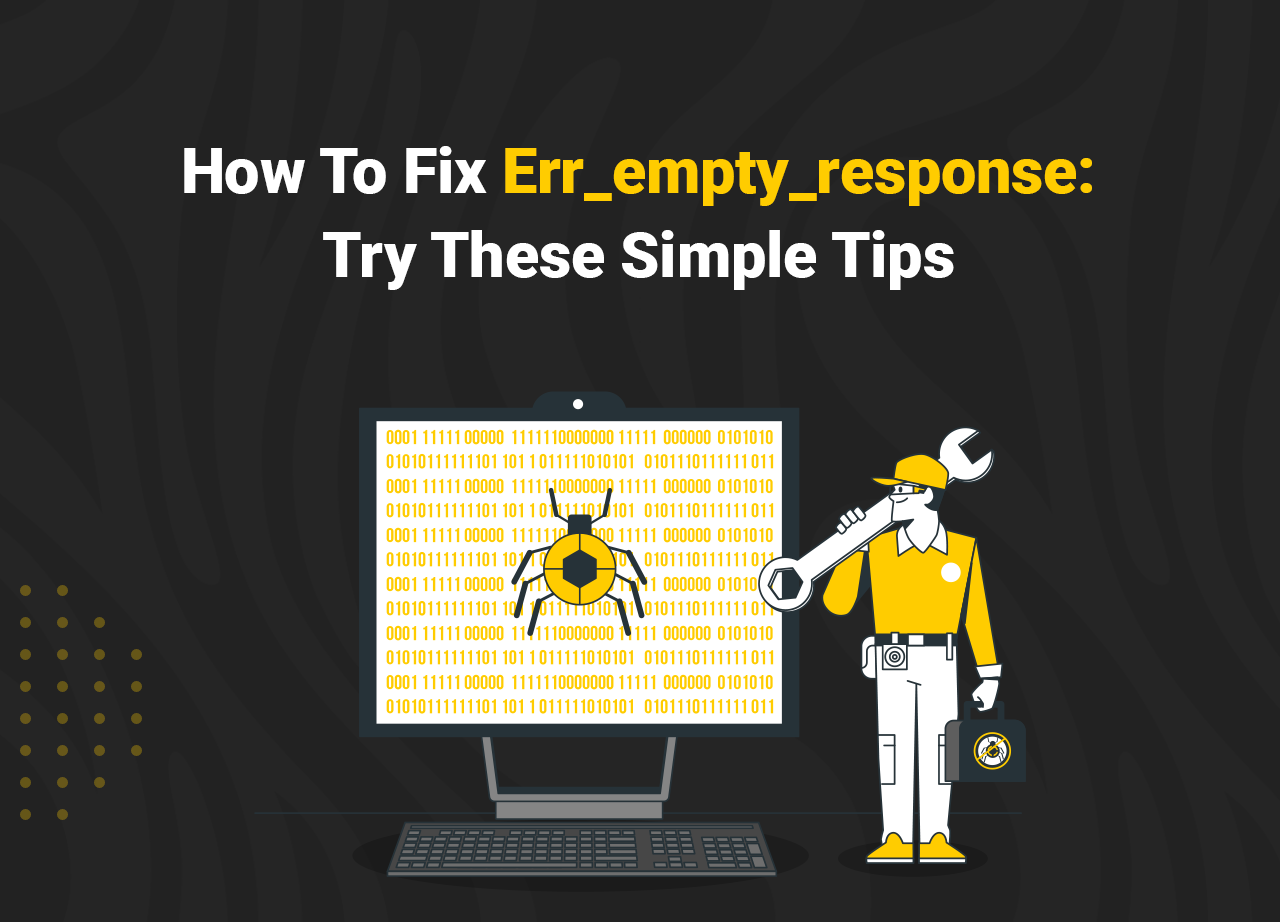How To Fix Err_empty_response: Try These Simple Tips
Google Chrome is the most popular web browser in the world, thanks to the company’s commitment to web standards. When trying to access a webpage, many Google Chrome users have seen an error.
While the browser has grown increasingly bloated over time, it remains at the top of the heap.
The web page fails to load, and an error message with the code ERR EMPTY RESPONSE appears.
If you’ve been using Google Chrome for a while, you’ve probably run into some issues that you can’t figure out how to fix. When you’re surfing the web and the website you’re attempting to reach isn’t responding or providing data in answer to your request, you’ll get the “ERR EMPTY RESPONSE” error.
We recognize how aggravating this scenario is.
When you’re online and the webpage you’re trying to view doesn’t respond or doesn’t send any data across, you can see this error. So, in this post, we’ll walk you through how to solve Google Chrome’s ERR EMPTY RESPONSE problem.
What Does It Mean by “Err_empty_response?
You might see the err empty response (err empty response) error when viewing a website using the Chrome browser. It means that no data is being transferred or sent and that you should clear your browser of its temporary files, cache, and cookies. More private information, such as cookies, cache, saved passwords, and so forth, is obtained when browsing.
Extensions you’ve installed may be interfering with your ability to browse online pages. This data might cause your browser to slow down or possibly give you an ‘ERR EMPTY RESPONSE’ message, preventing you from visiting a webpage. On the other hand, it might signal that your browser data needs to be purged, that your network connection is down, or that some drivers are out of the current.
This is a list of some causes below.
- There is an excessive amount of browser cache.
- An issue with the network connection.
- Temporary files that cause problems.
- Running applications that may impact or damage the Google Chrome browser, such as defective extensions.
How to Fix the Err_empty_response
Let’s move on to our primary topic and discover how to solve the issues. Follow these easy instructions.
Step 1: Clearing your browser history
There may be issues with the browsing data of your Google Chrome so you are having the ERR_EMPTY_RESPONSE error. Clearing your browsing history deletes the following: Web addresses you’ve visited are removed from the History page. Shortcuts to those pages are removed from the New Tab page. Address bar predictions for those websites are no longer shown.
If you sync a kind of data, such as history or passwords, removing it on your computer will remove it from all synced locations. It will be deleted from all of your other devices as well as your Google Account.
- Open your browser on your machine.
- Click More More in the upper right corner.
- To clear browsing data, go to More tools and then Clear browsing data.
- Select a time period, such as the previous hour or all time.
- Choose which categories of information you wish to get rid of.
- Clear the data by clicking the Clear button.
Chrome keeps you registered into your Google Account even if you erase cookies and have sync set on. Other devices and your Google Account will have their cookies erased.
Step 2: Have a check on your Network Connection
It’s possible that you’re getting the ERR EMPTY RESPONSE error because your network connection is down. To begin, double-check that your computer is connected to the Internet and that your network gear, such as your router and modem, is in good working condition. If you have a problem with your network connection, you should contact your Internet Service Provider or the manufacturer of your network gear for help.
Step 3: Updating your browser
This stage may be a little difficult for some individuals, but don’t worry; we’ve illustrated the steps for you. Simply follow the steps.
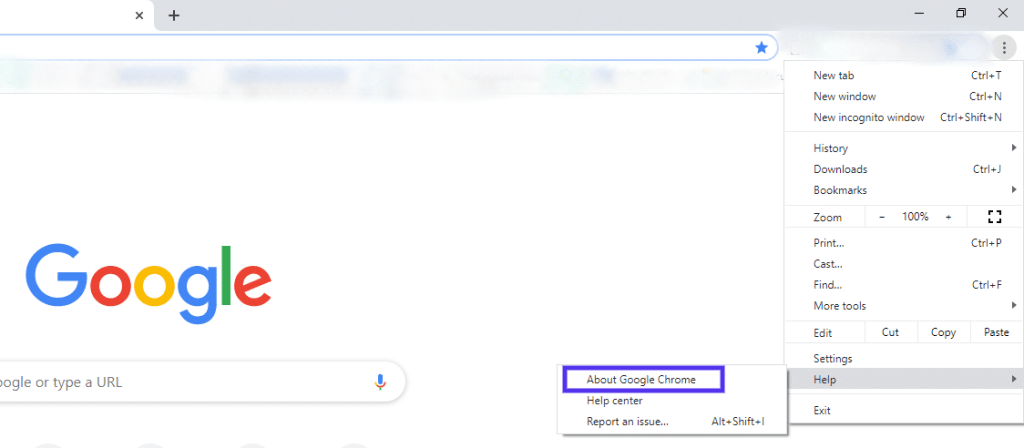
But first, check to see if your Chrome is already up to date. To double-check it,
To begin, click the three vertical dots in your browser’s top right-hand corner. Then select Help > About Google Chrome from the drop-down menu.
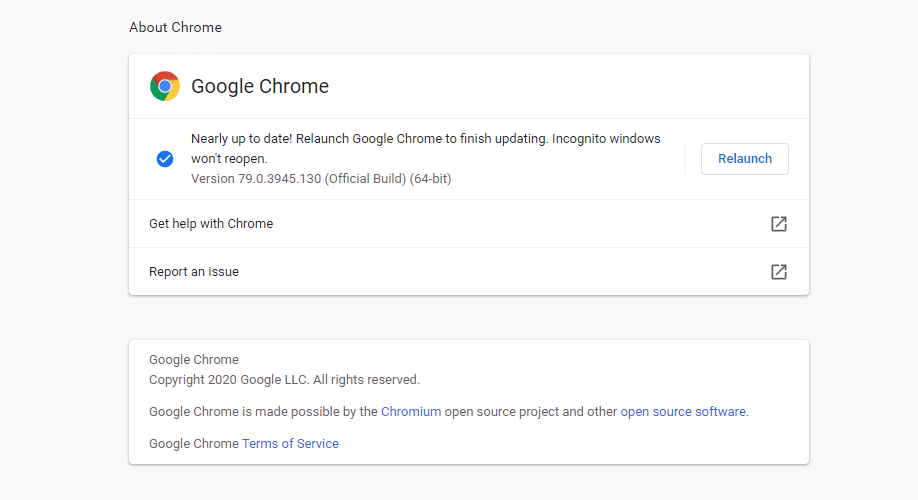
The version you currently use will be shown and explained by selecting this option. Then, if there’s a chance that your browser needs to be updated, it will do so. Use the browser only once this upgrade has been made. Restart your browser as instructed in step one, then attempt to load your chosen website.
Continue to the following step if the issue doesn’t go away.
Step 4: Using “Incognito Mood”
In actuality, it’s one of the best hacks ever. You only need to click the “three vertical dots” and select “New Incognito Window” or press “CTRL+SHIFT+N.”
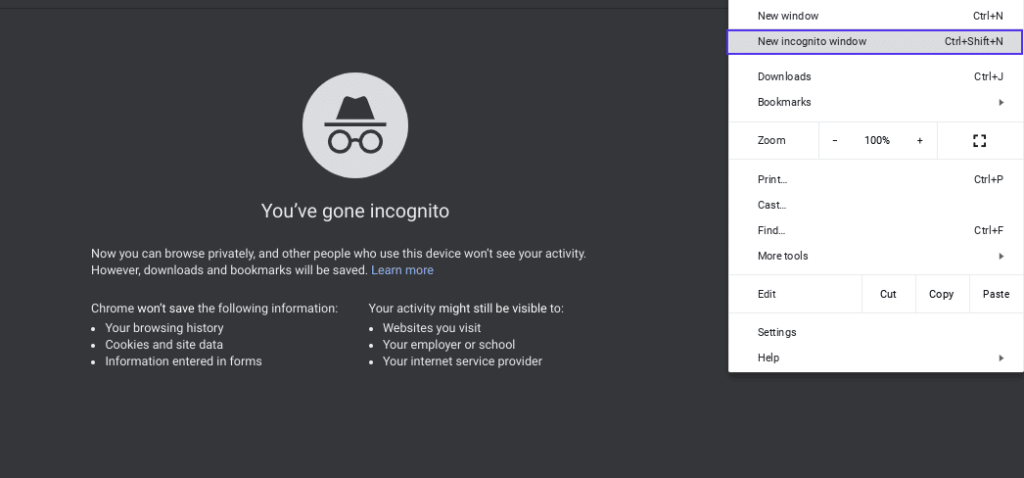
Step 5: Try Resetting Network Settings
If there is something wrong with your network, then the ERR_EMPTY_RESPONSE error will appear, too. Therefore, you should reset network settings to fix the error. The detailed instructions are below:
1: Type cmd into the search box, then right-click the Command Prompt and select Run as administrator from the context menu. Click the OK button.
2: Type the following instructions one by one in the Command Prompt window, remembering to hit Enter after each one.
ipconfig /release
ipconfig /renew
ipconfig /flushdns
netsh winsock reset
net stop dhcp
net start dhcp
netsh winhttp reset proxy
reset network settings
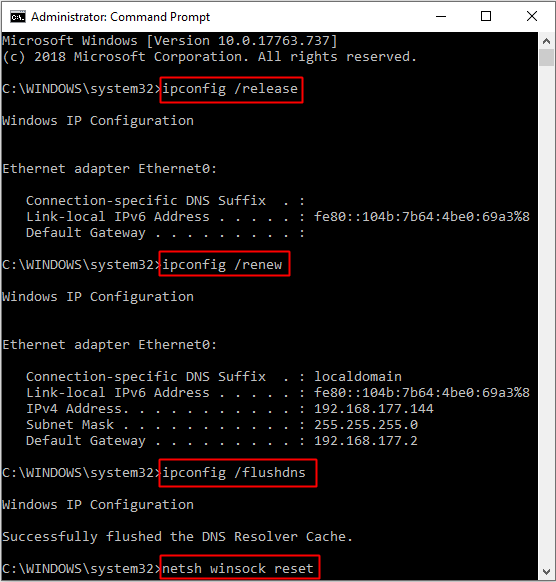
Close the Command Prompt window and then reboot your computer. Restart Google Chrome to check if the error is gone.
FAQ
Can Google Chrome be repaired?
It’s possible that Chrome is being interfered with by a program or process currently running on your computer. Restarting your computer can be an option to try fixing the issue. You can remove Chrome and reinstall it to fix your search engine, pop-up windows, updates, or other problems that might have prevented Chrome from running.
How do I determine if Chrome is preventing antivirus?
The approach is the same if you want to see if your antivirus prevents Chrome. Find an approved list or exemption list by opening your favourite antivirus program. Google Chrome ought to be added to that list as well. Check again later to verify whether your firewall is still blocking Google Chrome.
How come Google Chrome won’t uninstall?
If you’re still having trouble getting Chrome out of your system, search for any Chrome processes that might be active and end them. To end a Chrome process, right-click it in the list and choose End job. Continue until every Chrome process has been ended.
Did not send any data Err_empty_response?
It means that the website you’re trying to access isn’t processing your requests or sending any data. The error ERR EMPTY RESPONSE: The website didn’t transfer any data and could be inaccessible is concerning due to the Internet connection.
Closing Words
If you try to load a website in Google Chrome and receive the Err empty response, one of the fixes should help take care of the issue. You might not be able to browse your preferred websites if you get an Err empty response protocol error message. This problem can readily be solved using the strategies presented in this article.
Although you may be unfamiliar with the technology involved, if you follow the recommendations, one of these options should work for you.