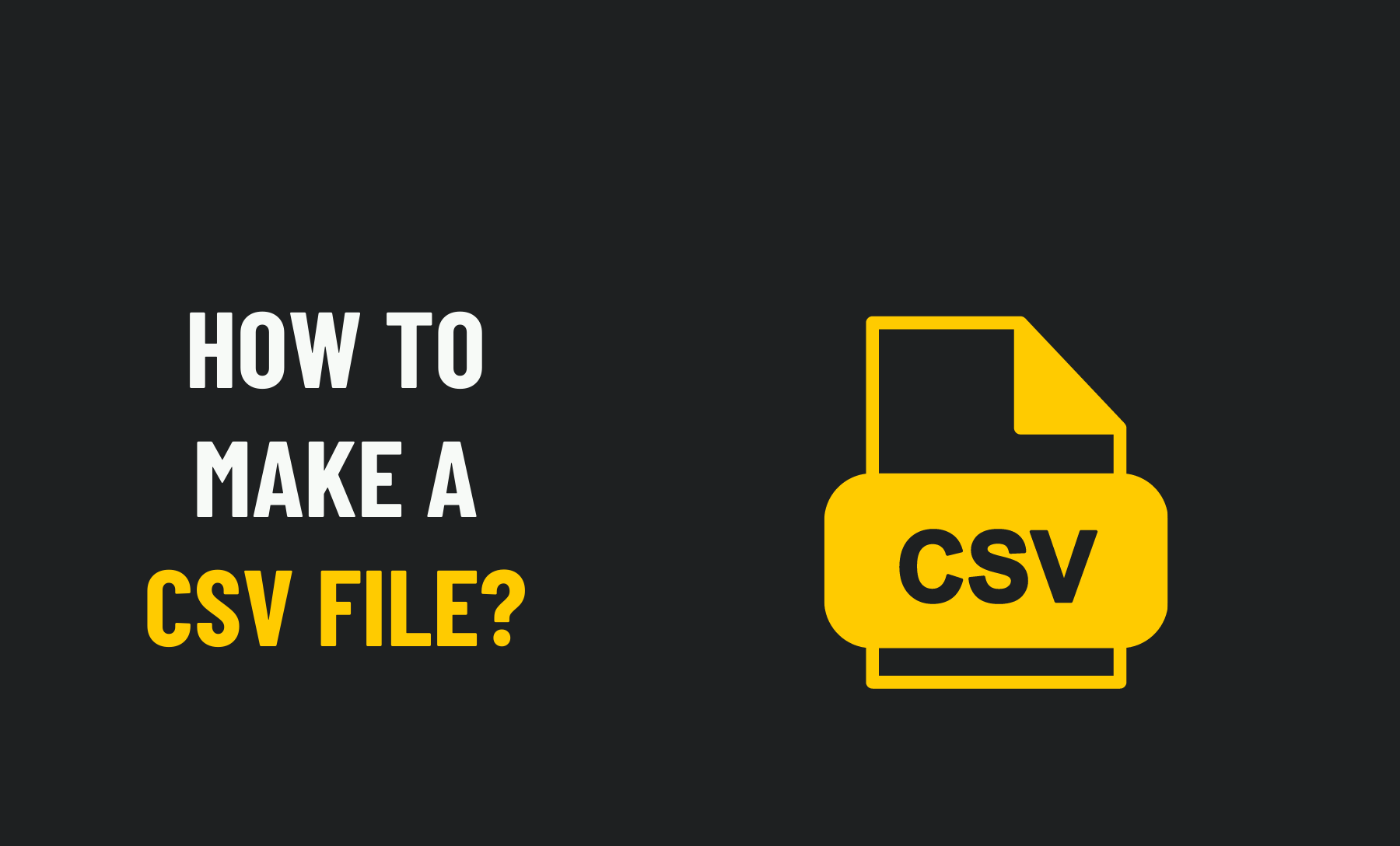How To Make A CSV File?
Are you planning to share your document via CSV file? Do you know how to make a CSV file?
CSV is a standard file format for storing tabular data in spreadsheets and databases. Microsoft Excel, OpenOffice Calc, Google Sheets, and Notepad may all be used to produce CSV files. CSV files may be imported and exported from programmes like Microsoft Excel and OpenOffice Calc, which store data in tables.
However, suppose you want to share data with people who use different operating systems or apps. In that case, the CSV format has a significant advantage because it can be read by almost any operating system.
In this article, you will learn how to make CSV files so that you can store tabular data in them. Let’s get started;
What is a CSV file?
You can think of CSV files as simple text files that store the information you’d write down on paper as a table.
A CSV file ends in “.csv.” This file type stands for “comma-separated value file.” It is one of the most typical spreadsheet application outputs.
The spreadsheet programme makes it easier to read and update. The data is inputted as separated by commas in a comma-separated value file. It turns those comma-separated chunks of data into cells in tables and columns.
Consider a table to be a collection of records. The characteristics of relevant information are then recorded in rows, with fields of attributes stored in columns, for each entry.
Benefits of CSV File
People in your company or organisation are likely to be familiar with CSV files. Most importantly, this file format isn’t only specific to Macs or PCs. It may be opened by any desktop device running any operating system.
Let’s look at the most crucial advantages.
CSV files are editable, and modifications are not locked unless users disable editing of a specific group of cells. The good news is that, unlike PDF, CSVs can be edited afterwards.
For onboarding user data, several corporate software solutions rely on CSV imports. At the same time, several programmes use CSVs as their preliminary report output.
How To Make A CSV File
Now let’s get down with our main event and learn about how you can make a CSV file. Use the simple steps below.
With MS Excel
After you have created a list with every information you need,
In your Excel spreadsheet, click File. Click Save As and then click Browse to choose where you want to save your file. Select “CSV” under the “Save as type” dropdown menu. When you open your CSV file, it will look like the Excel spreadsheet, except any excess formatting will be removed.
Now that you’ve saved your Excel file as a CSV import your contact list into Constant Contact. For help with older versions of Excel, please see Microsoft Office Support.
To have a better concept, just follow the process below;
How To Create Csv File With Notepad
Write your field names separated by commas in Notepad on the first line. For example, if you’re inputting data for things you’re selling, type “name, price, description” on the first line. There should be no gaps between the pieces. On the second line, type your data similarly to the field names on the first line.
If you’re selling baseballs, write “baseball, 5.99, sports.” write the actual item name, followed by the price and description, as shown in the sample. Continue inputting your data on each succeeding line for each unique item.
If any fields are left blank, make sure the comma is included, else the remaining fields will be off by one. Select “Save” from the “File” menu. Choose “.csv” from the file extension dropdown menu and give your file a name. “Save” should be selected. In Notepad, you’ve now produced a CSV file.
Follow the Process within the picture to have a more clear vision;
Using Google Sheets
The process for creating a CSV file is basically the same as in Excel on Google Sheets. Create your spreadsheet, add information as you ordinarily would, and go to “File.”
On Google Sheets, the saving process is automatic, but you can download the sheet in a specific format. Choose “Download as” and select “CSV (current sheet)” from the options that appear.
Again, this is a reminder that only the currently active sheet will be downloaded in this way since CSV files don’t include multiple sheets by default. If you need to download more than one sheet, you need to do it separately in the same way.
FAQs
How do I create a CSV file in numbers?
Creating a CSV File In Numbers
- In the menu, select File > Export.
- Choose where you want to save your CSV file.
- Select CSV.
- In-Text Encoding, select Unicode (UTF-8)
- Choose where you want to save your CSV file.
- Click Export.
How do I convert a PDF to CSV on Mac?
Go to Tool> Export PDF. Open PDF with Adobe Acrobat DC. Choose output as Spreadsheet, then click “Export” to convert PDF to Excel on mac. Open the Excel file, go to File>Save as, choose CSV as output format.
Conclusion
CSV files help us in a lot of ways. And the ease of sharing it is more preferable. Following the above processes, you will be able to create a CSV file in no time.
CSV is often quicker and simpler to use than Excel. CSV files can be edited using text editors, and they cannot be password locked. Text editors cannot edit Excel files, and Excel files may also be password secured.
Just follow the process, and you will have your CSV file ready in no time.