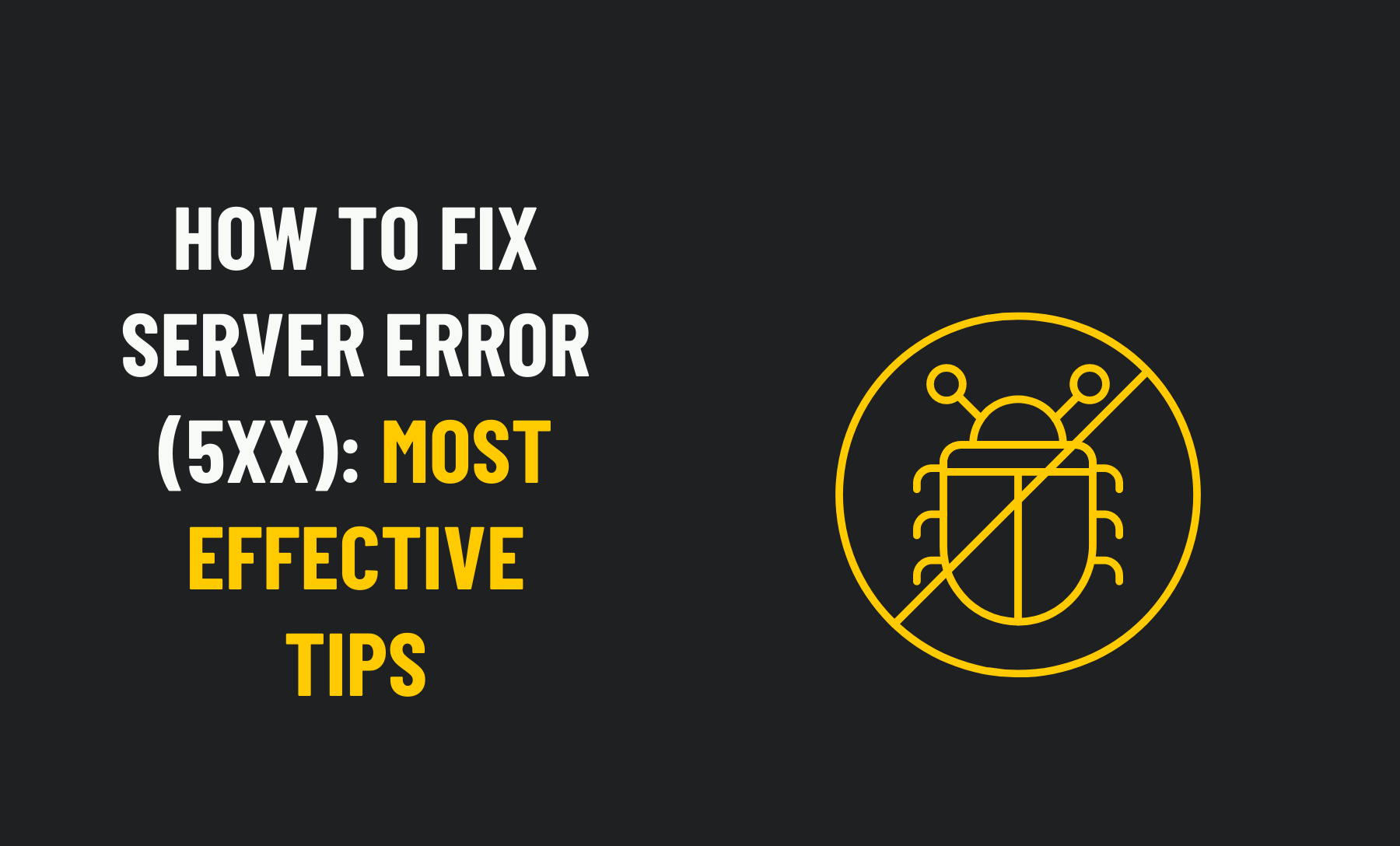How To Fix Server Error (5xx): Most Effective Tips
On the internet, faults are common, and you’ve probably come across a slew of them while online. Your browser requests the destination website’s server when you try to visit it. The server caused the problem, indicated by an HTTP 5xx error.
Each computer’s flaws are more particular than others. Some are so specific that they only affect certain Internet browsers. If there is a problem with the server, a server error 5xx from Google is generated.
It’s not unusual for a server to give you an error message. When a server lacks the capabilities needed to handle a visitor’s request, a 5xx code is generated. Simply, it signifies that the server has produced an issue.
Read our detailed guide on quickly and efficiently fixing Server Error(5xx). One of these will fix the problem, allowing you to return to your favourite website as quickly as possible.
Let’s get started;
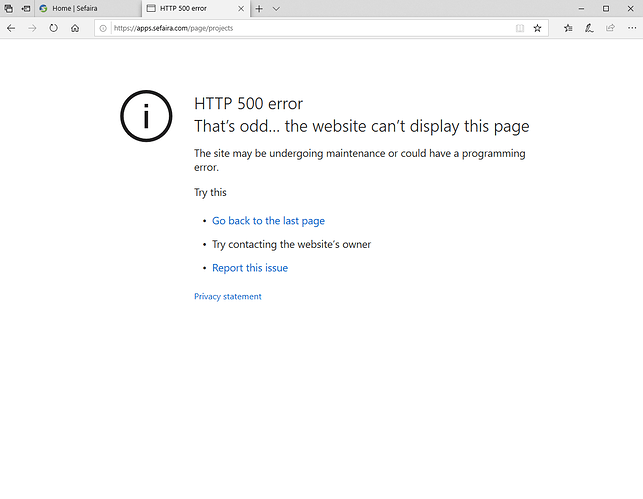 502 – Bad Gateway: The HyperText Transfer Protocol (HTTP) 502 Bad Gateway server error response code indicates that the server got an erroneous response from the upstream server.
It happened while functioning as a gateway or proxy. The upstream service, which commonly consists of a CGI component such as PHP and an application component such as a WordPress CMS, can execute on the same computer or on a different machine.
502 – Bad Gateway: The HyperText Transfer Protocol (HTTP) 502 Bad Gateway server error response code indicates that the server got an erroneous response from the upstream server.
It happened while functioning as a gateway or proxy. The upstream service, which commonly consists of a CGI component such as PHP and an application component such as a WordPress CMS, can execute on the same computer or on a different machine.
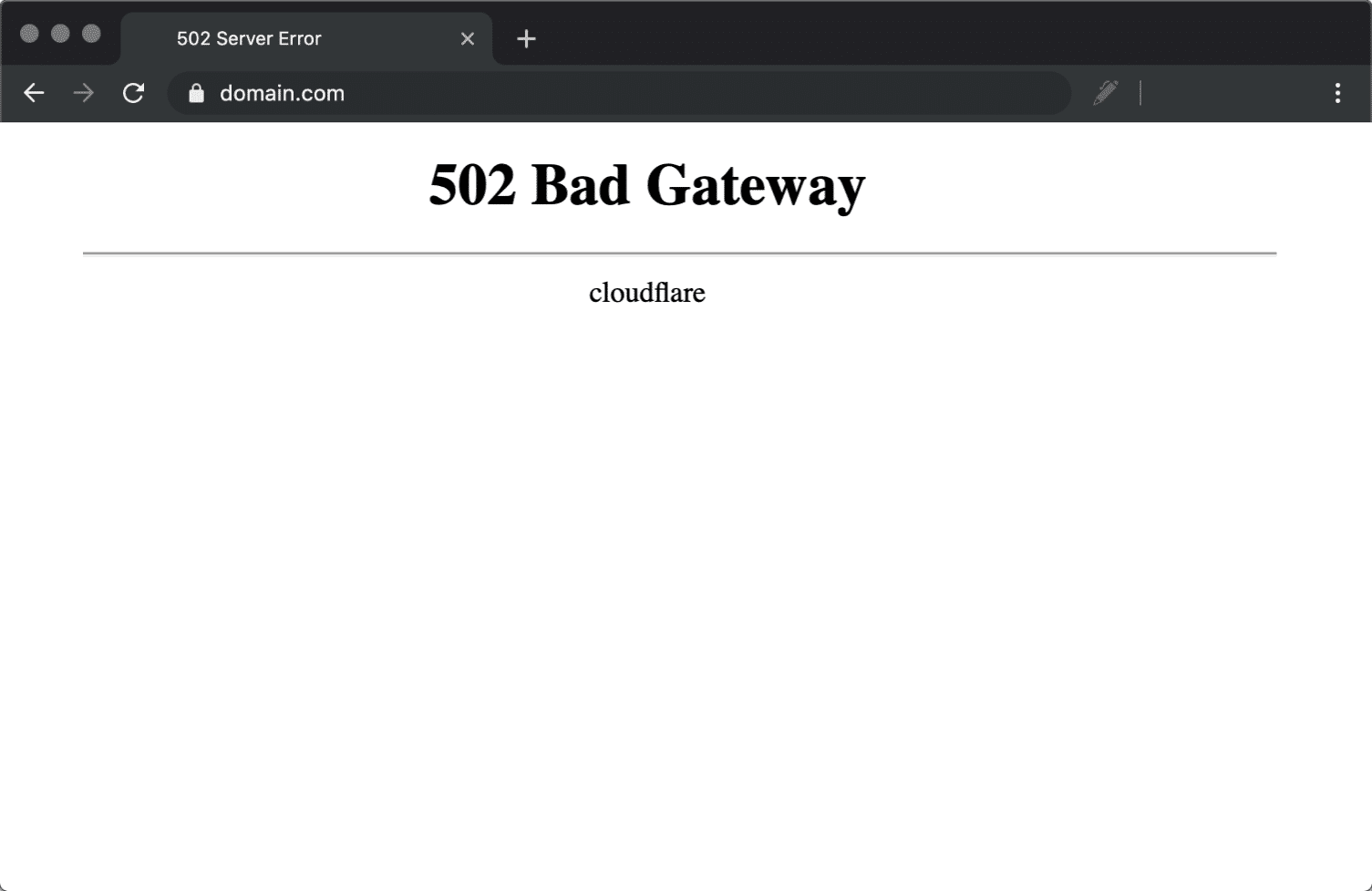 503 – Service Unavailable: The 503 Service for HyperText Transfer Protocol (HTTP). The response code Unavailable Server indicates that the server is not ready to handle the request. The server is currently offline and will reappear later. A server that is offline for maintenance or overloaded is a common cause. When doing maintenance or when the server is overloaded, the 503 server error is frequently utilised.
503 – Service Unavailable: The 503 Service for HyperText Transfer Protocol (HTTP). The response code Unavailable Server indicates that the server is not ready to handle the request. The server is currently offline and will reappear later. A server that is offline for maintenance or overloaded is a common cause. When doing maintenance or when the server is overloaded, the 503 server error is frequently utilised.
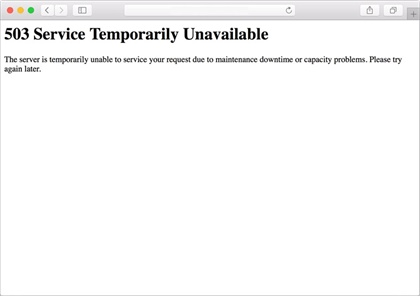
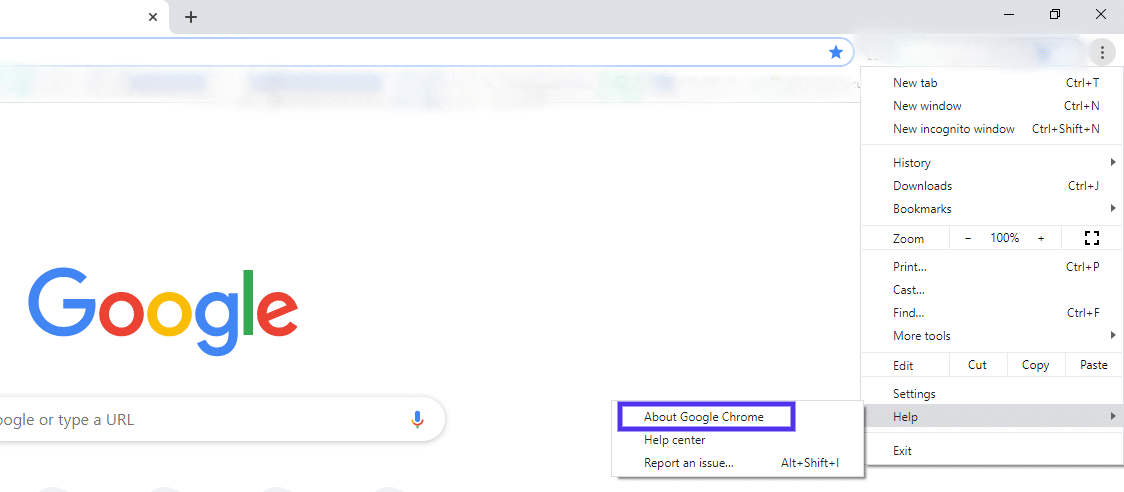 But first, do check your chrome if it is being updated already. To check it,
First, click on the three vertical dots in the upper right-hand corner of your browser. Then go to Help > About Google Chrome.
But first, do check your chrome if it is being updated already. To check it,
First, click on the three vertical dots in the upper right-hand corner of your browser. Then go to Help > About Google Chrome.
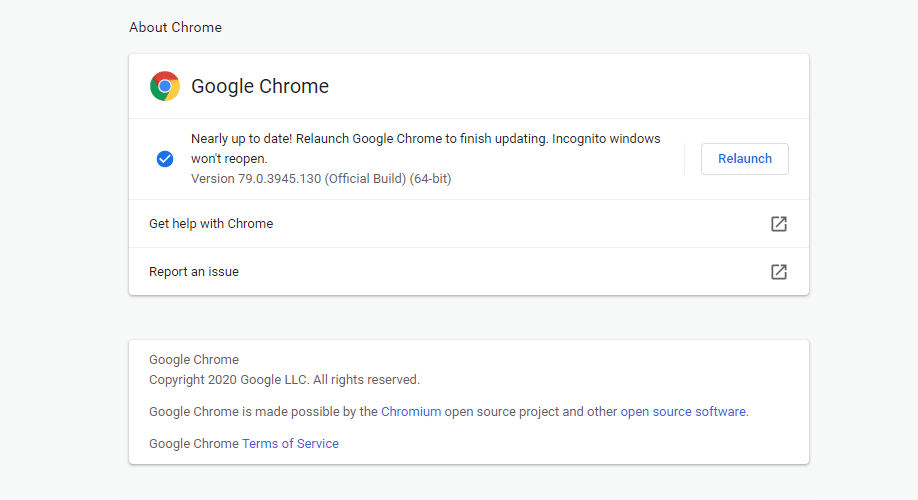 This option will let you know about the version you are using right now. Then if there is a chance of updating your browser, it will start updating. After this update, don’t go straight using the browser. Restart the browser following step one and get to your desired site.
If you are still facing problems, then try the next step.
This option will let you know about the version you are using right now. Then if there is a chance of updating your browser, it will start updating. After this update, don’t go straight using the browser. Restart the browser following step one and get to your desired site.
If you are still facing problems, then try the next step.
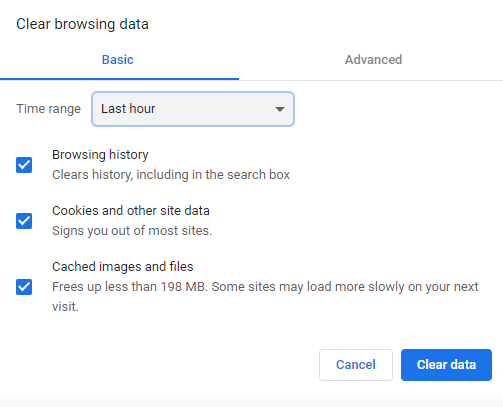 To delete everything, select All time.
To delete everything, select All time.
What Is Server Error (5xx)?
Let’s get a quick glance at Server Error (5xx). HTTP status codes make communicating easier for a website’s server and your browser. Status codes are frequently only seen when there is a problem. The most common reason is an incorrectly configured server, which is generally the consequence of misconfigured DNS or an incorrect IP address. HTTP 5xx status codes, sometimes known as error messages, show when an internet browser cannot access a requested page. In many circumstances, an HTTP request is handled by a chain of servers. Therefore keep in mind that the problem may not be with your server. It’s worth noting that, unless replying to a HEAD request, the server should provide an explanation for the problem. The code’s second and third digits provide further information about the error type. Let’s take a closer look at the various 5xx answer codes.Some Common Server Errors (5xx) You Will Find
500 – Internal Server Error: The 500 Internal Server Error is a “server-side” error, which means the issue is with the website’s server rather than your computer or Internet connection. The server was having trouble executing the request for various reasons, many of which are technological in nature, such as bugs or software incompatibilities. Reload the website or try the URL from the address bar again by using the refresh/reload button.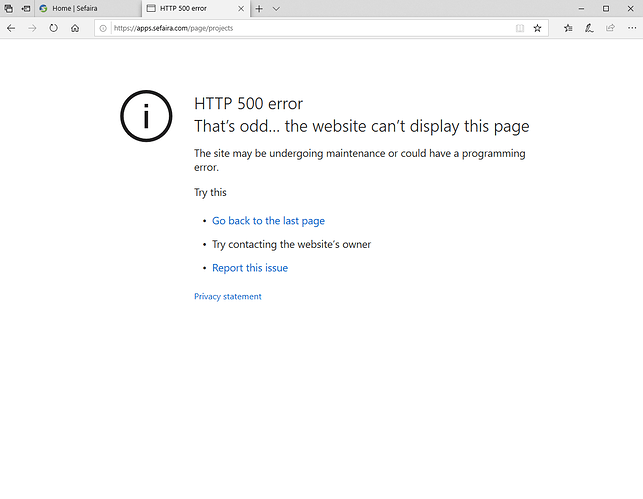 502 – Bad Gateway: The HyperText Transfer Protocol (HTTP) 502 Bad Gateway server error response code indicates that the server got an erroneous response from the upstream server.
It happened while functioning as a gateway or proxy. The upstream service, which commonly consists of a CGI component such as PHP and an application component such as a WordPress CMS, can execute on the same computer or on a different machine.
502 – Bad Gateway: The HyperText Transfer Protocol (HTTP) 502 Bad Gateway server error response code indicates that the server got an erroneous response from the upstream server.
It happened while functioning as a gateway or proxy. The upstream service, which commonly consists of a CGI component such as PHP and an application component such as a WordPress CMS, can execute on the same computer or on a different machine.
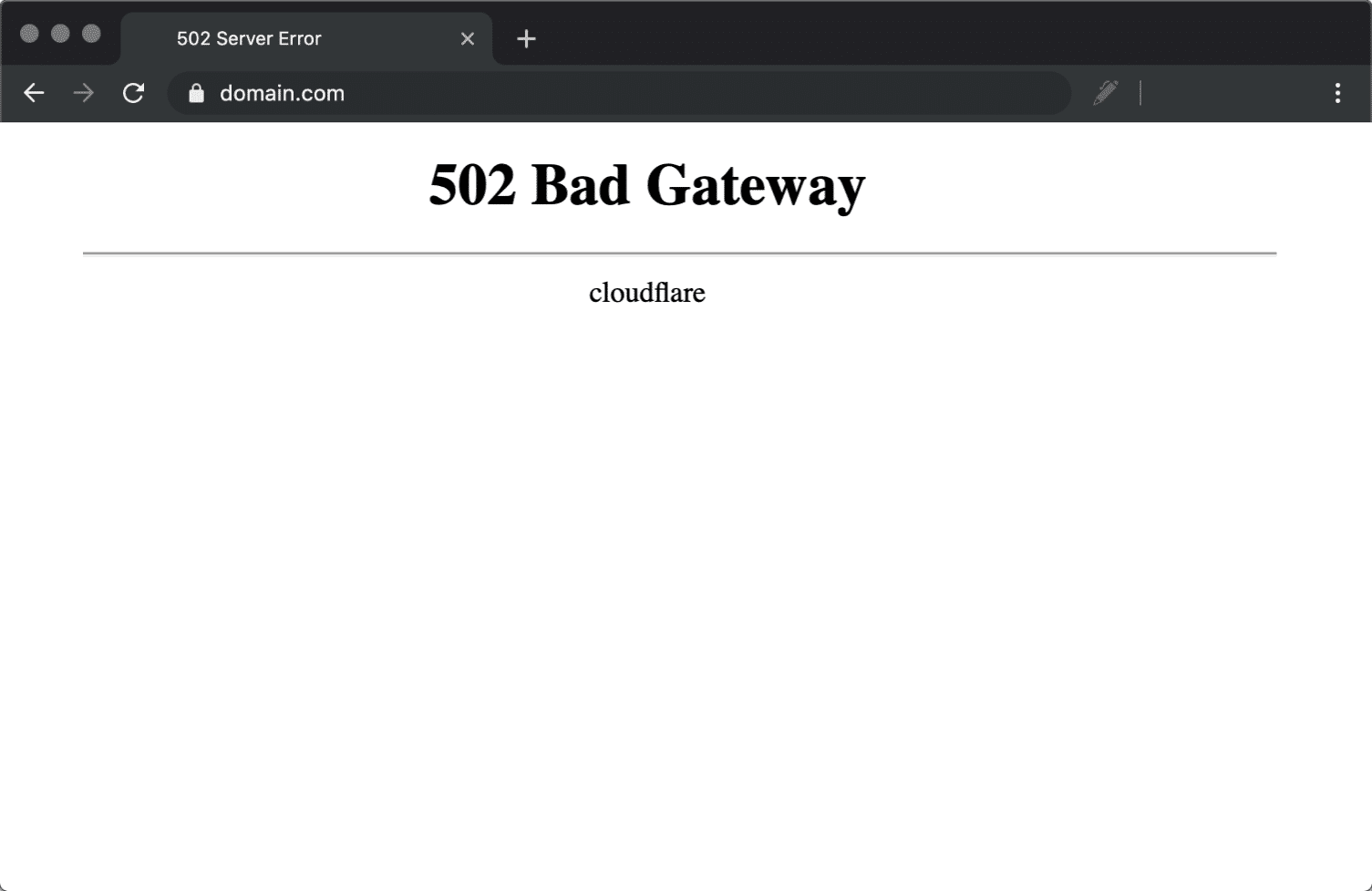 503 – Service Unavailable: The 503 Service for HyperText Transfer Protocol (HTTP). The response code Unavailable Server indicates that the server is not ready to handle the request. The server is currently offline and will reappear later. A server that is offline for maintenance or overloaded is a common cause. When doing maintenance or when the server is overloaded, the 503 server error is frequently utilised.
503 – Service Unavailable: The 503 Service for HyperText Transfer Protocol (HTTP). The response code Unavailable Server indicates that the server is not ready to handle the request. The server is currently offline and will reappear later. A server that is offline for maintenance or overloaded is a common cause. When doing maintenance or when the server is overloaded, the 503 server error is frequently utilised.
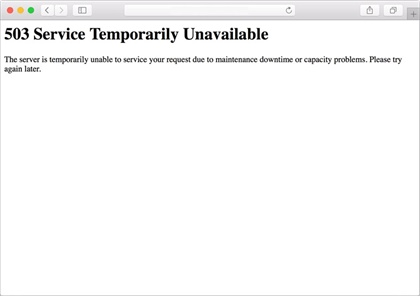
How To Fix The Server Error (5xx)
Now let’s get down with our main event and learn how to fix the Server Error (5xx). Use the simple steps below.Step 1: Restart/Refresh your browser
We consider this step to be a form of “Technological Superstition.” We understand that not everyone will agree with us. This is a simple solution. Simply click the “cross” button in the top-right corner of your browser screen to close it and reopen it in the exact location. The majority of the time, the issue is resolved. There is a possibility that you may encounter the same issue in the future. If it isn’t, move on to the next step.Step 2: Updating your browser
This step could be tricky for some people, but don’t worry as we have provided pictures. Just follow the process.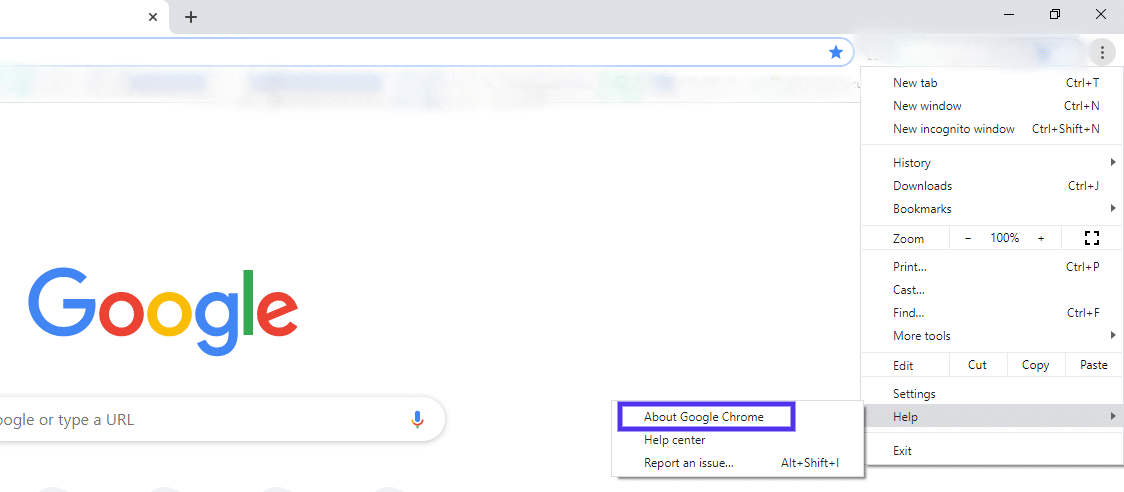 But first, do check your chrome if it is being updated already. To check it,
First, click on the three vertical dots in the upper right-hand corner of your browser. Then go to Help > About Google Chrome.
But first, do check your chrome if it is being updated already. To check it,
First, click on the three vertical dots in the upper right-hand corner of your browser. Then go to Help > About Google Chrome.
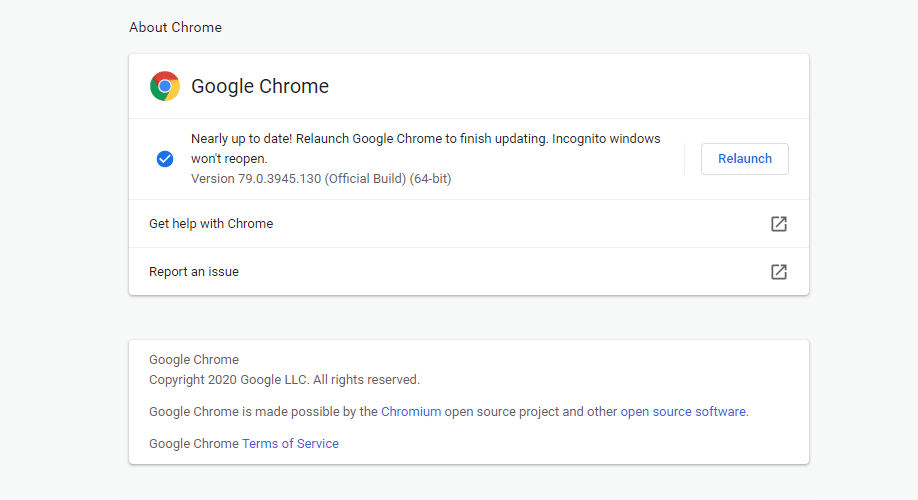 This option will let you know about the version you are using right now. Then if there is a chance of updating your browser, it will start updating. After this update, don’t go straight using the browser. Restart the browser following step one and get to your desired site.
If you are still facing problems, then try the next step.
This option will let you know about the version you are using right now. Then if there is a chance of updating your browser, it will start updating. After this update, don’t go straight using the browser. Restart the browser following step one and get to your desired site.
If you are still facing problems, then try the next step.
Step 3: Clean the DNS and Renew the IP
If you’ve done everything above and still get the ERR SPDY PROTOCOL ERR message, the problem might be with your Domain Name System (DNS).- While on the desktop, press Windows Key and type CMD.
- Right-click Command Prompt and select Run as administrator.
- Type ipconfig /release in the command prompt and press the Enter/Return key on your keyboard.
- Wait a few seconds to reply that the IP address has been released.
- Type ipconfig /renew in the command prompt and press the Enter/Return key on your keyboard.
- Wait a few seconds to reply that the IP address has been re-established.
- Type ipconfig /flushdns in the command prompt and press the Enter/Return key on your keyboard.
- Close the command prompt and attempt to make a connection.
Step 4: Clearing Browser Cache
This is very important. Most of the time, we forget to clear our browsing history. If you need to make your way back to a possibly forgotten corner of the internet you visited once upon a time, a browser will keep your history eternally. The truth is that it may be used against you by others. For example, friends, coworkers, instructors, and even law enforcement, even if it is our very own personal computer. Just follow the steps below;- On your computer, open Chrome.
- At the top right, click the three dots.
- Click More tools and then Clear browsing data.
- At the top, choose a time range.
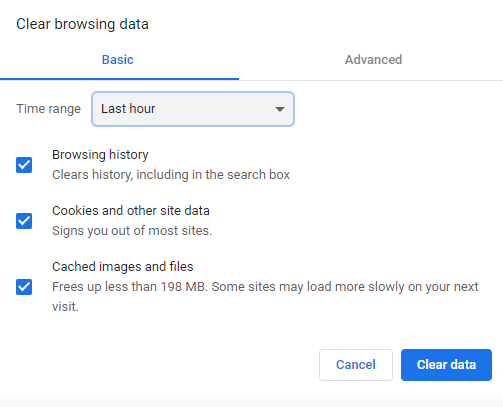 To delete everything, select All time.
To delete everything, select All time.
- Next to “Cookies and other site data” and “Cached images and files,” check the boxes.
- Click Clear data.