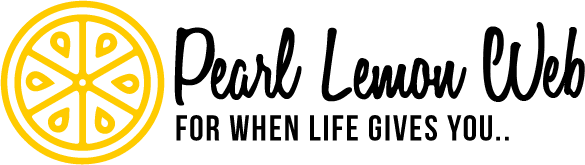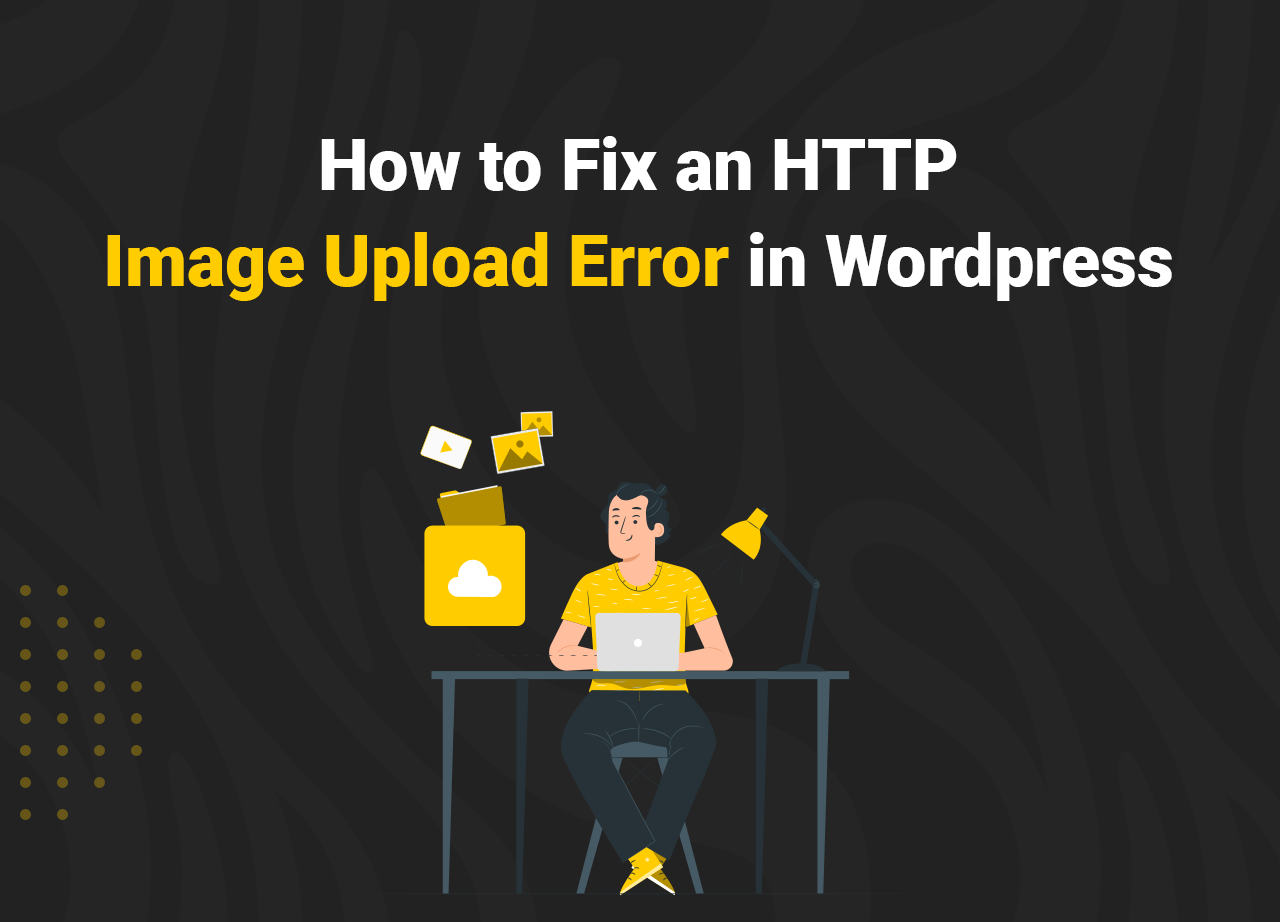How to Fix an HTTP Image Upload Error in WordPress
You’ve written an amazing blog post. Or added a new page of carefully thought out, SEO optimized text to your product pages. All you need to do now is add a few images.
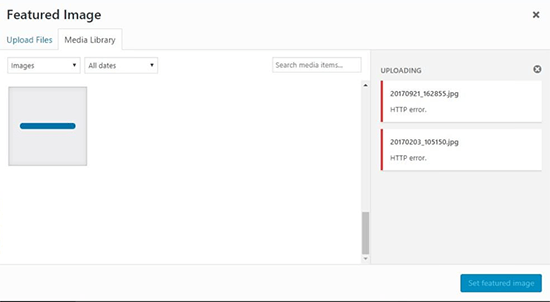
However, when you try to upload an image to your WordPress site like you have hundreds of times before, all you get is a frustrating error that looks a lot like this. But what is this, and how do you fix an HTTP image upload error? That’s what we are going to take a closer look at here.
WHAT CAUSES AN HTTP IMAGE UPLOAD ERROR?
As is the case for lots of common WordPress errors – and this is a very common one, by the way – the HTTP image upload error can occur for a number of reasons, including no particular reason at all. However, most of the time, the issue is related to a plugin problem or a PHP memory issue (yes, that again)
To fix an HTTP image upload error, the first thing to do is don’t panic. It’s highly unlikely your site is broken. Instead, try these fixes to get things back to normal and those petty pictures uploaded and displayed just the way you want.
CLEAR YOUR BROWSER CACHE
Remember we mentioned that sometimes an HTTP image upload error seems to occur for no reason at all? Occasionally your browser hiccups and triggers it for no apparent reason. So, the first thing to try when faced with this error, before anything else, is to clear your browser’s cache.
How you do this depends on the browser you use, of course.
In Google Chrome:
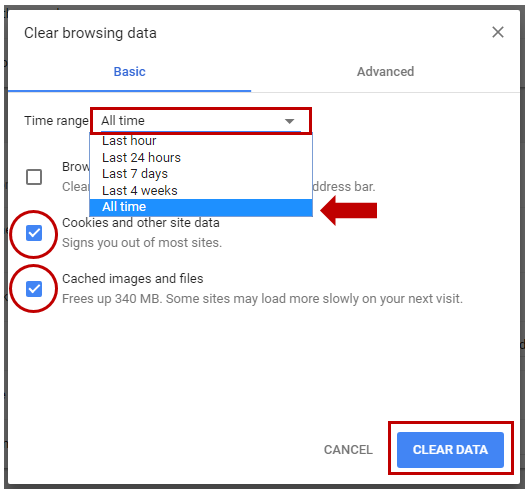
In Microsoft Edge:
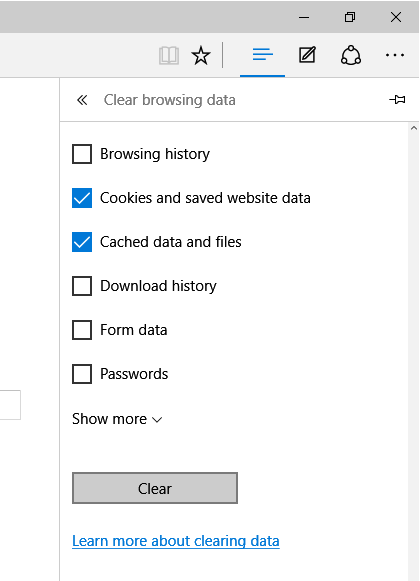
In Firefox:
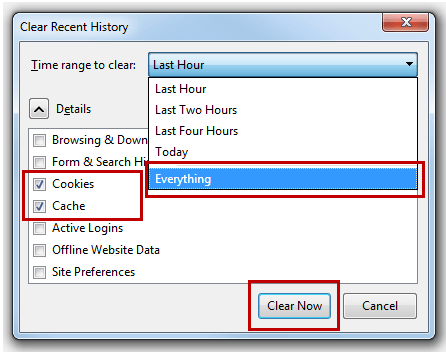
Occasionally the problem is the browser itself, something that is especially true of Chrome. If clearing the cache does not work, try another browser and/or ensure that the one you regularly use is updated to the latest version. Chrome especially has a tendency not to auto-update as it should.
RENAME THE IMAGE FILE
Another simple solution is to make sure your file’s name is free of special characters. Semicolons and apostrophes are examples of punctuation marks that should be removed because often WordPress gets confused by them and triggers the HTTP image upload error in that confusion.
If your file name does contain special characters, rename the file to something that excludes them and try to upload it again.
TEST YOUR PLUGINS
Plugins are wonderful things when they work right, but they can cause all kinds of problems when they do not, including triggering this pesky image error.
Ensure that all your plugins are updated – something a lot of people forget to do – and try again. Error still there? Deactivate them one by one. After each deactivation, try uploading an image again. If this fixes the issue, then you know which rogue plugin is at fault, and you can disable it temporarily. Reach out to the developer for help or find a different plugin that does a similar thing.
CHECK YOUR THEME FOR ERRORS
Nothing worked yet? Another way to fix an HTTP image upload error is to back up your website and switch to a default theme or a short period of time. If your image uploads properly, the issue is most likely with your current theme.
A broken theme can be scary in itself, as changing themes in WordPress can be a long process. Before you even think of doing so, contact the developer. Almost all premium themes offer ongoing support, and many free offerings – which we never recommend using, by the way – have some level of support, even if it’s just a forum.
INCREASE YOUR PHP MEMORY
If all else fails, it’s possible that your server is running out of memory. Increase the cap to the recommended 256 MB to correct this. We have written about this at length here, and you can follow the steps we outlined.
CHECK THE PHP VERSION YOU’RE USING
Finally, make sure you’re running the latest PHP update. Install the free Display PHP Version plugin to see what version of PHP your site is running. It will add a new widget to your dashboard that displays your latest PHP version:
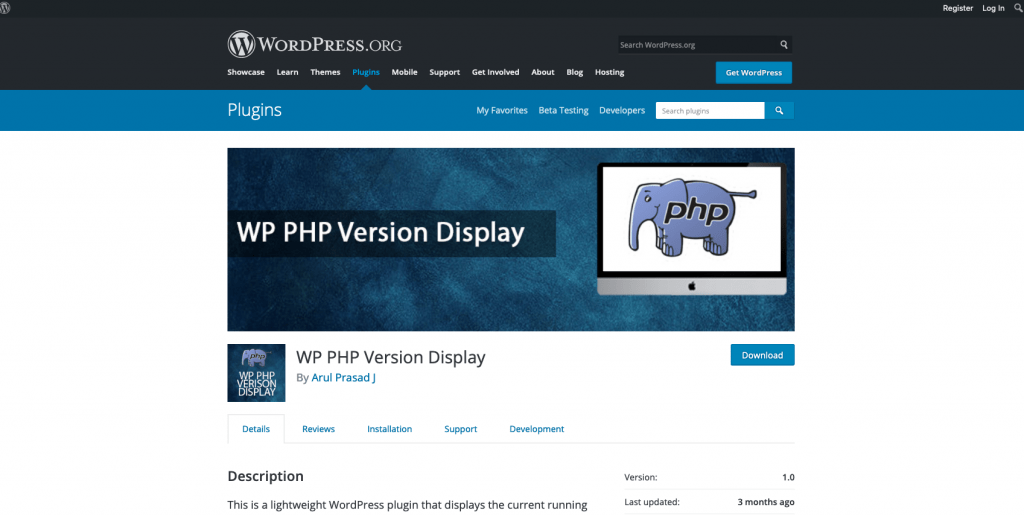
This is the most common cause of an HTTP image upload error that won’t go away or that seems to come and go.
Anything older than PHP version 7 will almost certainly cause problems, particularly if you’re using the most recent WordPress version. WordPress officially recommends PHP 7.4 or higher, but it will work with older versions as well, it’s just not a situation that is ideal.
From your hosting dashboard, some web hosts still allow you to update your PHP version yourself. In most cases, though, you’ll need to seek assistance from your host’s support team.
Hopefully, this has helped you fix the HTTP Image Upload Error, and your WordPress website is back to normal!
Need help with WordPress and WordPress SEO? Our team at Pearl Lemon have decades of combined experience, from site design to technical SEO for WordPress, so feel free to give us a call to discuss your needs.