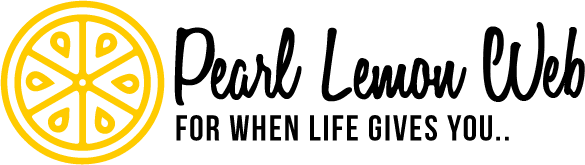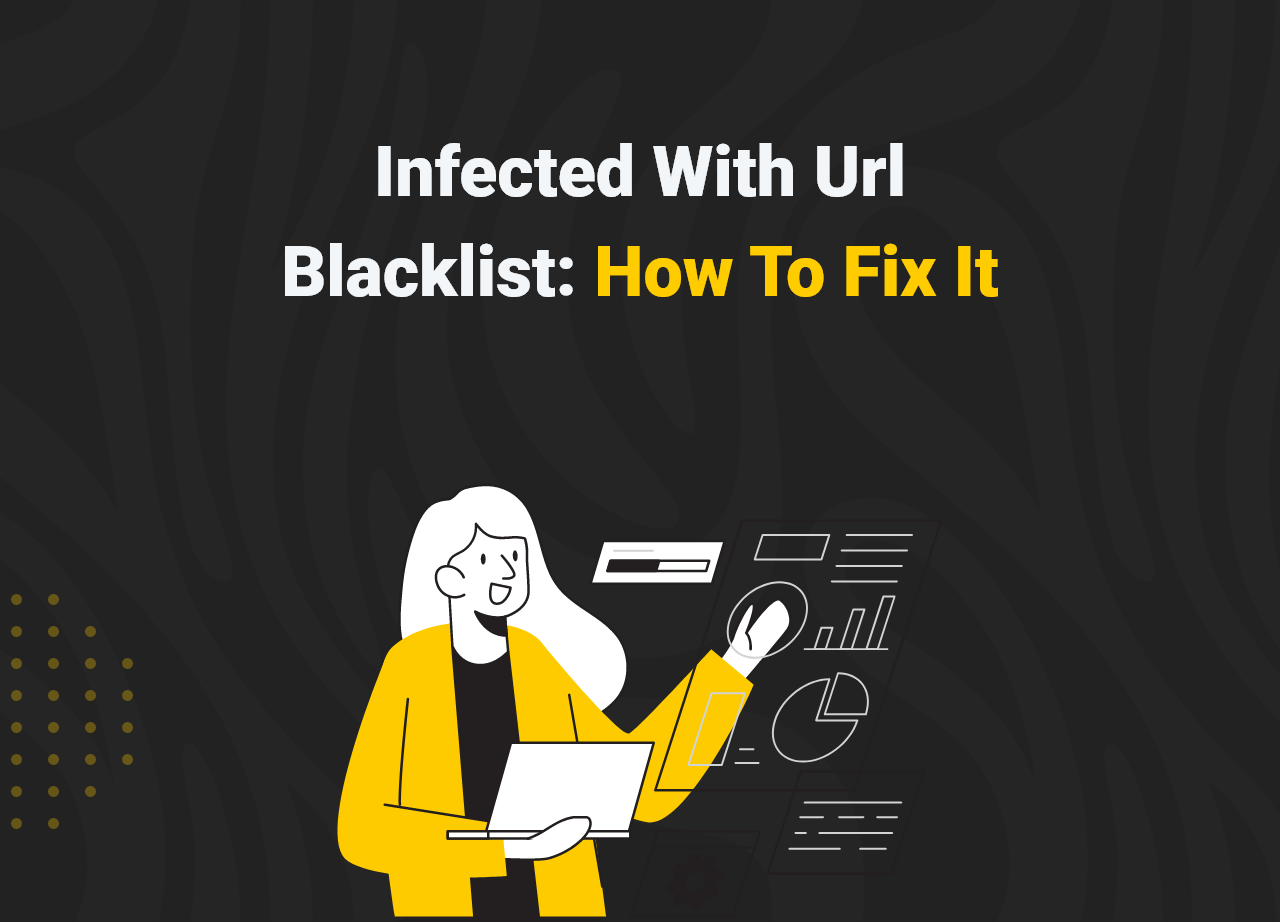Infected With Url Blacklist: How To Fix It
The internet may be a fascinating place, but it can also be a frightening one where your personal information, website, server, or computer may be compromised. URL Blacklisting is a key problem in the Internet world. On security concerns, search engines and authorities ban suspect website URLs and IP addresses.
One of the numerous ways your website might become attacked is by using outdated free unprotected plugins, libraries, and themes. If you operate a website, are thinking about starting one, or have discovered your site on a URL blacklist (yikes), you’ll want to learn more about this issue.
URL blacklisting is a security feature that prevents users from visiting malicious or phishing websites. If you’ve ever clicked on a link and received a warning message telling you to return instead of going to the site, you’re not alone. As a result, having your site banned will have a detrimental influence on its traffic, conversion rates, and reputation.
When a URL is blacklisted, people are unable to access it. Instead, they’ll see a red page with a warning message indicating the site is infected with malware. Every day, Google blacklists roughly 10,000 website URLs that are deemed questionable. It signifies that visitors are not protected on these websites.
What Is Url Blacklist?
Let’s get a quick glance at Url Blacklist.
URL blacklisting is the method by which search engines remove a certain URL from their index, allowing consumers to browse safely. When you try to access a blacklisted URL or website, you will receive an immediate warning and the website’s contents will not appear on the screen.
As a result, the user will see an override page that informs them that the website is infected. This prevents people from leaving and tells the site’s owner. This security feature has aided in the protection of the online experience of its users.
As a result, authorities and web indexes prevent people from advancing to the site and advising the website owner, blocking the attackers’ malevolent goals. Antivirus software, for example, can protect their clients’ computers by limiting access to websites notorious for spreading unauthorized software, drive-by downloads, and harmful payloads.
What Does It Mean by “Url Blacklisting”?
A URL blacklist is a collection of websites that have participated in harmful or suspicious conduct and have been declared unsecure or hazardous by a search engine, hosting provider, antivirus program supplier, or other authority organization.
The best approach to get off the anti-spam database is to request that your IP address be removed from the blacklist.
If your domain or IP address is tagged as spam, the blacklist lookup will reveal it:
- Enter the URL or IP address and click “Check.”
- Obtain a report using spam list databases.
- Check to see whether your domain or IP address is banned.
Amongst the most prevalent causes for a website’s blacklisting is the detection of malicious code — or abnormalities that appear to be malware. Malware comes in a variety of shapes and sizes, including trojan horses.
Blacklisting is a method that indicates websites that contain dangerous information in order to prevent consumers from downloading malware by accident. Visitors won’t risk using your site if they don’t trust it, for fear of installing viruses or trying to put their personal information in danger.
Why Would A Url Be Placed On A Blacklist?
It’s critical for both visitors and site owners to understand why a site may be banned. A URL blacklist is a list of websites that have been declared insecure or harmful by a search engine, hosting provider, antivirus program supplier, or another authorized authority after engaging in malicious or suspicious conduct.
First and foremost, it will assist consumers in properly comprehending the dangers of accessing a site that has been flagged as potentially dangerous.
When a website is placed on a blacklist, it gets removed from the search engine’s index. When a website gets blacklisted, it loses over 95% of its organic traffic, which can have a significant impact on income.
Typically, a website is placed on a blacklist when it includes anything that is dangerous to the user, such as malware.
One of the most prevalent causes for a website’s blacklisting is the detection of malicious code — or abnormalities that appear to be malware. Malware comes in a variety of shapes and sizes, including trojan horses.
Phishing websites pose as reputable websites in order to trick users into divulging personal information such as usernames and passwords, social security numbers, and credit card numbers. Another cause might be this.
It may be an efficient black hat SEO method since these injections of spammy keywords and pop-up advertising are difficult for site owners to identify.
Sucuri detected SEO spam on 62 percent of the affected websites it cleared in 2019.
How to Fix Url Blacklist
Now let’s get down with our main event and learn about how you can fix the problems. Use the simple steps below.
Step 1: Submitting A Security Review
A verified Google Search Console account is required to remove a website from Google’s blacklist and, as a result, to remove security warnings from web browsers.
To do so, simply follow these simple steps:
- Go to Google Search Console and log in.
- Select the section “Security Issues” from the drop-down menu.
- Check to see whether all problems have been repaired. If you answered yes, click the box to indicate that you have resolved all concerns.
- Request A Review by clicking on the button.
- Describe what you’ve changed or removed from your website.
Once you’ve finished, Google will assess your website and run checks to verify whether it complies with Google’s standards and if any harmful information has been deleted.
Step 2: Do a Blacklist Lookup
A mail server’s IP address will be checked against over 100 DNS-based email blacklists as part of the blacklist check. (Also known as Realtime blacklist, DNSBL, or RBL.) Some emails you send may not be delivered if your mail server has been blacklisted. The use of email blacklists is a typical method of minimizing spam.
A Blacklist Lookup Tool can be used. This tool will assist email server administrators in checking their domain or IP address against a DNS blacklist to see whether it has been registered as a spam source, as well as providing a link on how to remove the IP address from the blacklist if it has been detected. Blacklist Lookup does a fast search to see whether your website has been blacklisted.
Step 3: Keep Check on Google Search Engine Warnings
Google has started warning users when they search for a topic that is likely to have poor results, as part of its effort to tackle “data voids” on the search engine. The new warning was spotted by Renee DiResta, an academic who studies misinformation at Stanford University.
If your site is being BlackListed you will probably get these kinds of messages;
- This website has the potential to damage your computer.
- It’s possible that this website has been hacked.
- There’s a deceptive website ahead.
- The website ahead of you is infected with malware.
- The website ahead of you is infected with malicious software.
- There will be a phishing assault.
- Hackers with ties to the government may be attempting to steal your password.
Go to your Google Search Console account to get rid of Google warnings in my browser. Select the Request Review button under Security & Manual Actions > Security Issues. After that, Google will examine your website and, hopefully, remove it from the blacklist.
Step 4: Give it a try with Google Safe Browsing tool
Google’s Safe Browsing system scans billions of URLs every day for potentially dangerous sites. We display warnings on Google Search and in web browsers when we find hazardous sites. You may use a search engine to determine if a website is now unsafe to view. You’ll get notifications about malware, hazardous extensions, phishing, and sites on Google’s list of potentially harmful sites if you use Safe Browsing. Make a change to your Safe Browsing settings.
Open Chrome on your computer and go to Settings. Select Security under “Privacy and security.” Choose the degree of Safe Browsing protection that you want to employ.
Many users are protected by Google’s Safe Browsing program against phishing, malware, and other hazardous websites. It’s so common that it’s not only Chrome that uses it. The Safe Browsing API is now only available for non-commercial use as of September 11, 2019.
Every day, Google Safe Browsing protects over four billion devices by displaying warnings when users attempt to browse to risky sites or download dangerous files. Safe Browsing features are built into all of Google’s products and help to make the Internet a safer place.
If everything above fails to solve the problem,
Step 5: Try Fixing it with McAfee
Trustedsource.org is in charge of McAfee’s review requests. These inquiries are normally responded to within 3-5 business days on average, with some requiring extra consideration and lasting longer. Create an account to submit your website. Click “Check Single URL” after you’ve logged in. Select “McAfee SiteAdvisor/WebControl” from the drop-down menu and input your website’s URL.
You will have a bad reputation if you are banned. You can briefly detail the procedures you took to remove the harmful information from your website in the comments area. You may check the progress of your review by clicking the “Track URL Ticket Status” link once you’ve submitted it.
The steps are shown in the picture below:
FAQ
- Question: What does blacklist URL mean?
Answer: A URL blacklist is a list of websites that have been declared unsecure or harmful by a search engine, hosting provider, antivirus program supplier, or another authorized authority after engaging in malicious or suspicious conduct.
- Question: Why is my website blacklisted?
Answer: Blacklisting is a method that indicates websites that contain dangerous information in order to prevent consumers from downloading malware by accident. Visitors won’t risk using your site if they don’t trust it, for fear of installing viruses or putting their personal information at danger.
- Question: How do I unblock a blocked phishing site?
Answer: A VPN may be used to unblock websites. The simplest and most reliable approach to get around content limits and unlock the URL you want is to use a VPN.
- Tor may be used to unblock websites.
- Using a web proxy, you can unblock websites.
- Using a proxy plugin, you can unblock websites.
- Question: How do I turn off URL filter?
Answer: Select Security Settings / Devices from the drop-down menu. Click Configure Settings after selecting a group. Select URL Filtering from the drop-down menu. Remove the checkmark from the Enable URL Filtering box.
Closing Words
If you obtain the Url Blacklist, one of the options given above should have fixed the problem. Using the tactics discussed in this article, this problem can be easily solved.
If the problem persists when you visit the same page, it’s possible that the solution lies in one of these ways. Although you may be unfamiliar with the technology involved, one of these solutions should work for you if you simply follow the directions.
The Url Blacklist is extremely prevalent, and depending on the reason of the issue, the strategies for resolving it given above have all been effective.