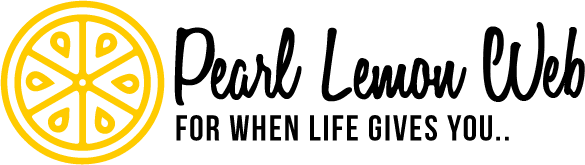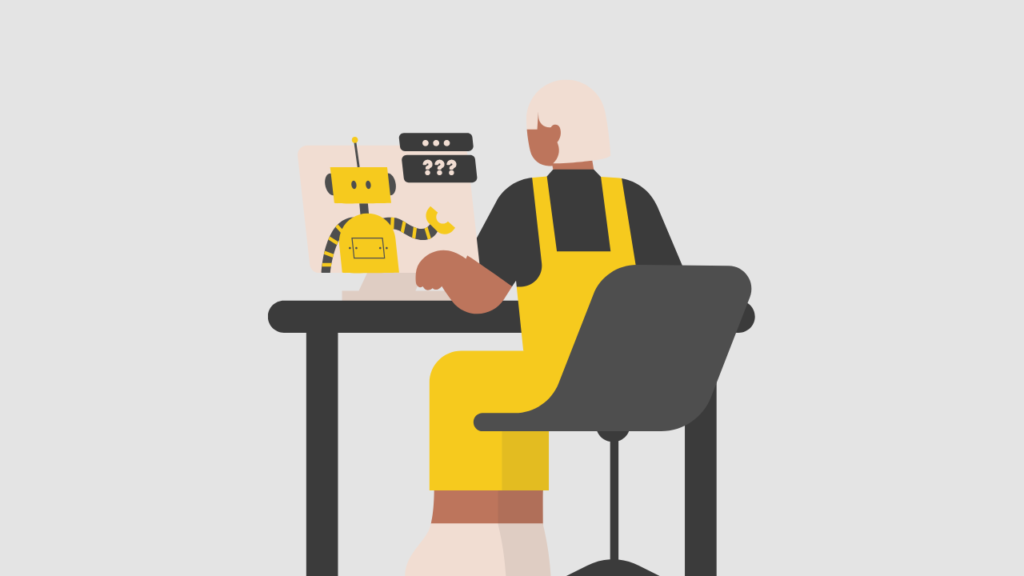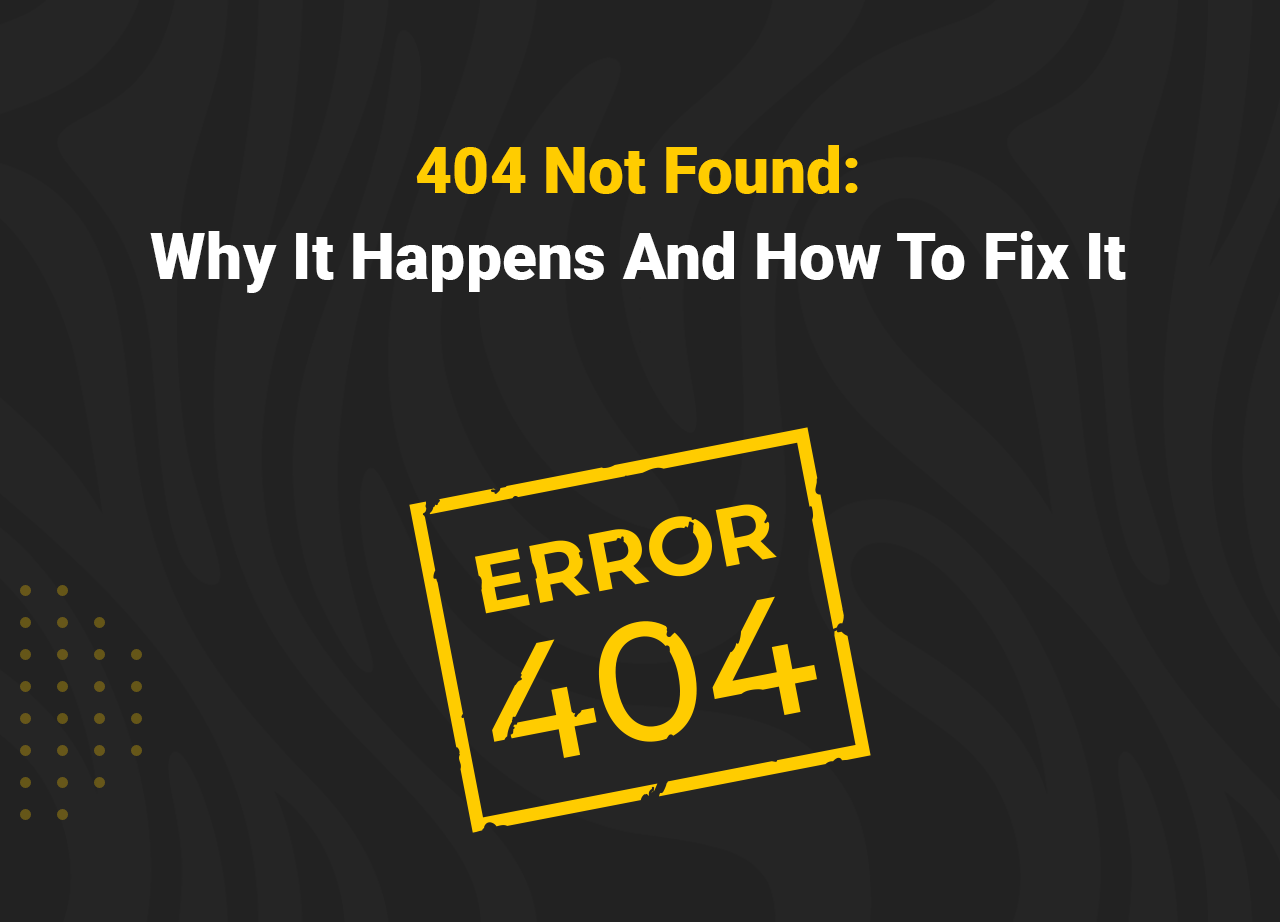Errors are widespread on the internet, and you’ve undoubtedly run into many of them while browsing. Some computer defects are more specific than others, and some are so unique that they only impact a few different Internet browsers.
When using Chrome to access well-known websites like Gmail, Wikipedia, Facebook, Twitter, and Youtube, you’ll see the message “404 Not Found…”. An HTTP status code of 404 means that the server hosting the website could not find the page you requested.
These problems can all be caused by the server (which is beyond your control), browsers, or a change in your PC’s settings. You might be unable to view your favourite websites because of Chrome’s “404 Not Found…” message.
If you’re in this predicament, read our post, where we offer many solutions for rapidly and effectively resolving “404 Not Found.” One of these will resolve the issue, enabling you to access your preferred website as soon as possible.
What Is 404 Not Found in Google Chrome?
Let’s get a quick glance at 404 Not Found.
A 404 error is an HTTP status code that indicates that the page you were looking for on a website was not available on their server. To be clear, the error shows that while the server as a whole is accessible, the page displaying the problem is not.
The client error number 404 Not Found indicates that the server was unable to locate the requested resource. Broken or dead links that lead to a 404 page are known as broken or dead links vulnerable to link rot.
This message is a hypertext transfer protocol (HTTP) standard response code in computer network communications that indicates that the browser could interact with a specified server. Still, the server was unable to locate the requested content.
How to Fix the 404 Not Found in Chrome
Now let’s get down with our main event and learn about how you can fix the problems. Use the simple steps below.
Step 1: Redirecting
A redirect tells your website server to send visitors from the error page to a helpful page on your site. This keeps folks from getting to the mistake. Suppose visitors arrive at an error page with the URL “/specials,” for example. In that case, you instruct your server to redirect them to the available page “/special.”
However, the most critical component of executing the redirect is ensuring that the page to which users are being redirected is relevant to the page they were looking for. To redirect all 404 pages to your homepage, enter the URL of your homepage in the Redirect all 404 pages to the area. To save the changes, click the Update Options button.
For example, you wouldn’t want to redirect an error URL of “/specials” to “/contact” since it would confuse visitors about why they were directed to a contact page instead of the /specials page. The main page should not be forwarded to all 404s. Only redirect 404s to a category or parent page if it provides the most relevant user experience.
Step 2: Refresh the Page
The most helpful hack of them all is this one. A 404 error implies the server was unable to locate the requested page. This is frequently permanent. Sometimes, though, it’s only momentary. For instance, if you are accidently trying to search Twitter for social media monitoring and the page isn’t responding. Refreshing the website fast is a smart move before attempting the other suggestions.
If doing so resolves the problem, the issue was simply a server issue.
Refresh your website on command.
Microsoft Windows: Ctrl + F5. If it doesn’t work, keep holding down Ctrl while clicking the “Refresh” icon. Press Command + Shift + R on a Mac. Shift can be held down while clicking the “Refresh” symbol in Safari.
Step 3: Renew the IP and clean the DNS.
Every page on a website may generate a 404 error from time to time. If you try other websites and receive the same error, your internet service provider may have blocked access to that website.
- Press the Windows Key while still on the desktop and type CMD.
- Choose Run as administrator from the context menu when you right-click Command Prompt.
- In the command prompt, type ipconfig /release and hit the Enter/Return key on your computer to submit the command.
- When the IP address has been released, wait a short while before responding.
- In the command prompt, type ipconfig /renew and hit the Enter/Return key on your computer to submit the command.
- When the IP address has been restored, wait a short while before responding.
- At the command prompt, enter the command ipconfig /flushdns.
- Close the command window and try connecting again.
Step 4: Delete Your Browser’s Cache
This is very crucial. Your browser may be the cause of the problem. This may occur if the website owner redirects traffic to a different page and changes the page’s address. Your browser might be ignoring that redirect as a result. The truth is that your significant other, friends, coworkers, professors, and even law enforcement may use it against you, even if it’s just your very own laptop.
Simply adhere to the steps below;
- Open Google Chrome on your computer.
- Click More in the top right corner.
- Select Clear browsing data from the More tools menu.
- Select a time range at the top.
![404 Not Found: Why It Happens And How To Fix It [Most Effective Ways] 1 image1 1](https://pearllemonweb.com/wp-content/uploads/2022/01/image1-1.png)
To delete everything, select All time.
- Next to “Cookies and other site data” and “Cached images and files,” check the boxes.
- Click Clear data.
FAQ
Why am I getting 404 errors all the time on Google?
These errors can happen when a user accesses a non-existent URL on your website, such as when they type the wrong URL into their browser or accidentally type the wrong link’s URL. In this case, the link can show 404 (Not Found) in the Crawl Errors report. Google is attempting to resolve a crawling issue of this nature.
What does a 404 server error mean?
The server’s inability to find the requested resource is indicated by the client error code 404 Not Found. The term “broken or dead links” refers to links that open a 404 page and are subject to link rot.
Do 404 errors hurt SEO?
Although 404 error pages don’t affect your SEO, there’s a lot you’ll miss out on if you don’t update them. If your website has backlinks linking to sites that return a 404, try to repair those backlinks, and 301 redirect your broken URLs to a more appropriate place.
How do I redirect a 404 page in HTML?
Simply open a text editor, such as Notepad, and save the file with the name “. htaccess.” Step two: “ErrorDocument 404 /404” should be included in the.htaccess file.
Closing Words
Google is addressing this particular crawling issue. You might not be able to browse your preferred websites even if you get a 404 Not Found error notice. This issue can be quickly fixed by utilizing the strategies covered in this article. One of the techniques mentioned above should have solved the issue if you encounter the 404 Not Found error when loading a website in Google Chrome.
Although you may be unfamiliar with the technology involved if you simply follow the recommendations, one of these options should work for you.
It is common to see the 404 Not Found protocol error message. The above solutions have all been workable depending on the issue’s root cause.