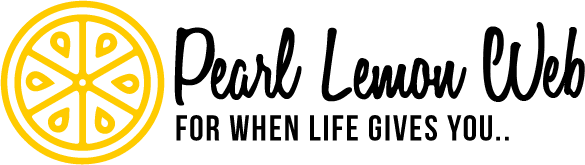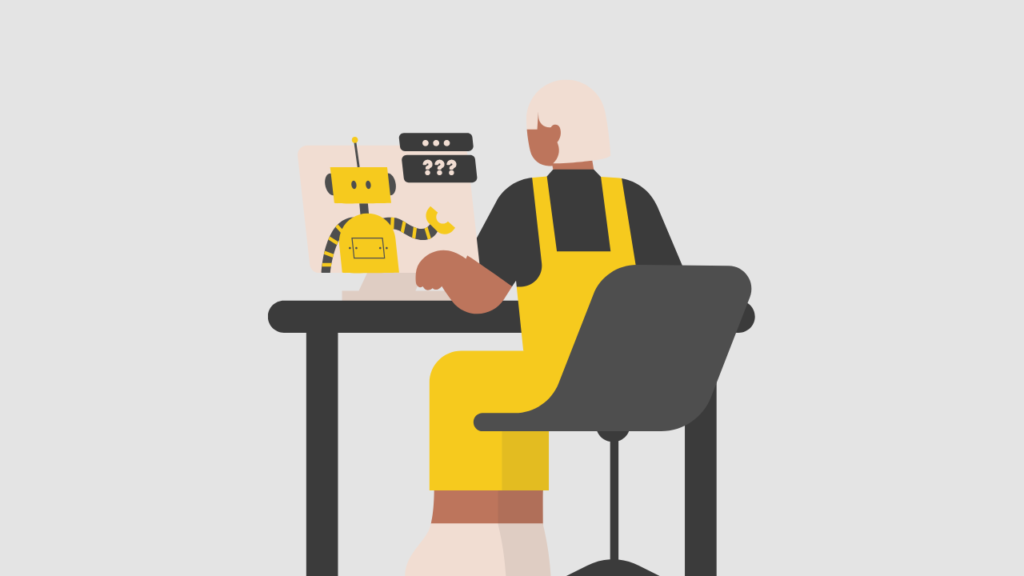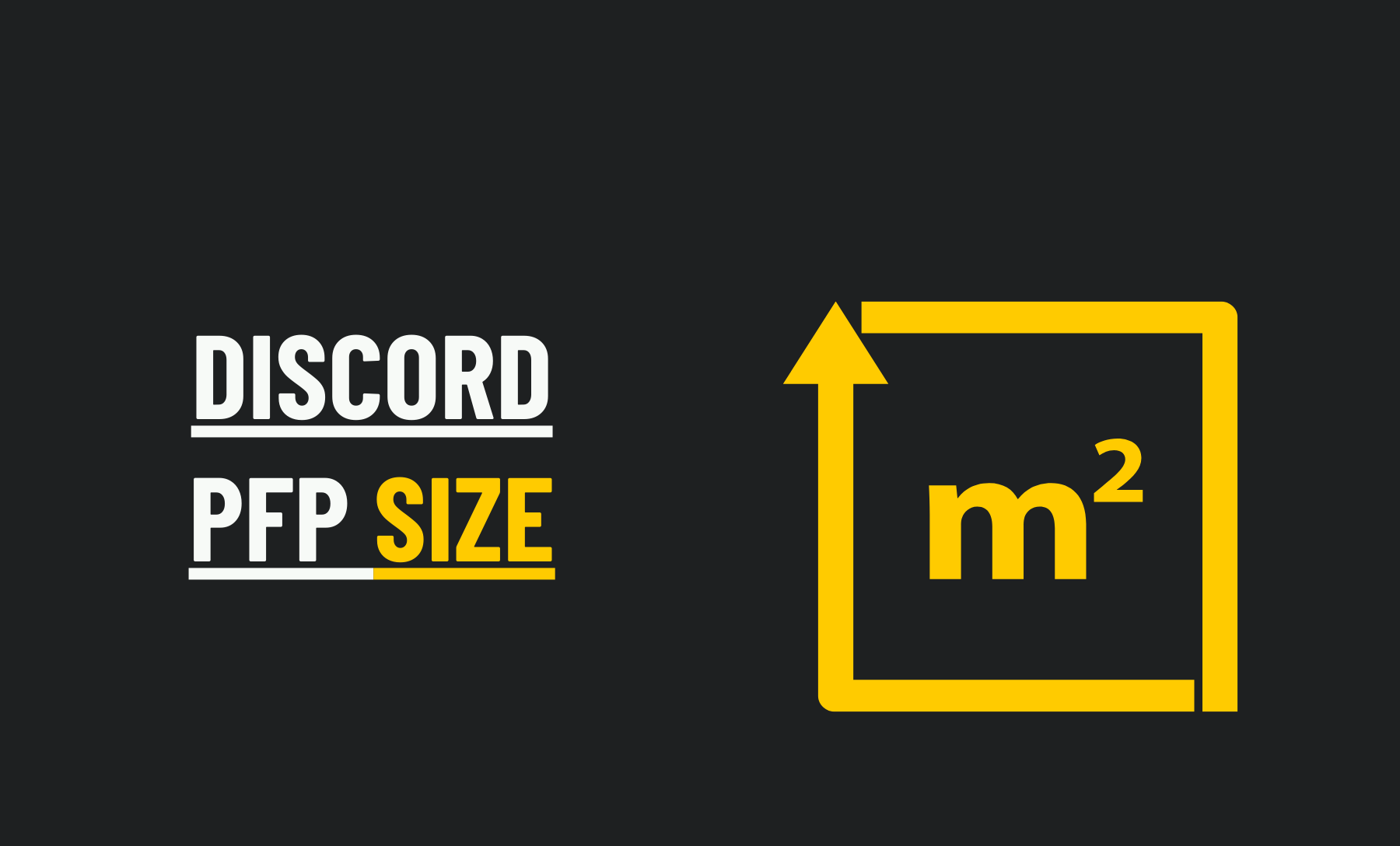Over the years, Discord has developed into a massive platform for multimedia messaging. Many businesses are also using it, as it is actively used in the gaming industry. The problem is that not many people customize their profile images after setting them up because they aren’t aware of things like the ideal Discord profile picture size.
For you to build a personalized profile, it’s essential to understand how the various aspects of the platform work. You must shape your profile properly if you’re using it for business purposes.
Also, it’s essential to know how to stand out if you’re going to use it for gaming; that’s particularly true for streamers.

Discord profile picture sizes are recommended.
Discord recommends 128 x 128 pixels profile pictures with a one-to-one aspect ratio. For animated profile pictures, the most common file types for animated profile pictures are JPG, PNG, and GIF. A profile picture can have a maximum file size of 8 MB.
Discord will automatically resize a larger image if uploaded, but you can upload a larger image.
There’s no difference between an avatar and a profile picture in Discord; they’re the same thing. They are also known as Discord PFPs.
You should also keep the content guidelines and terms and conditions in mind when choosing a profile image. NSFW images cannot be used as profile photos, for example.
Following these rules is vital; otherwise, you’ll be shadowbanned, similar to Twitch.
In addition, take into account the aspect ratio when designing your Discord avatar. Alternatively, Discord may cut out some of the elements you want to show when it resizes your image.
Profile Pictures You Can Upload
As long as users follow their guidelines, they can choose any image for their avatar if they follow their guidelines.
Uploads can be made in two different ways:
- The standard profile picture can be anything you like, whether your face, meme, an object, a design, an illustration, or any other high-quality picture. Your image must follow Discord’s profile size requirements. Uploaded square images will be cropped into circles. All images can be uploaded.
- You can upload complete animated GIFs that will run continuously as an avatar. However, users of Discord Nitro can only access this feature (more information on Discord Nitro below). The avatar you choose will be an animated GIF or another GIF if you have Discord Nitro. You can find ideas on various GIF sites for your Discord avatar by visiting various GIF sites.
A paid version of Discord, dubbed Discord Nitro, is available for paid users. Users can use Discord for free. Discord users can subscribe to this monthly or annual subscription for $99.99 or $9.99. Uploads are also limited to 50 MB instead of 8 MB for free users.
Changing Your Discord PFP
This tutorial will walk you through the steps of changing your Discord profile picture:
- Log into your profile on Discord in your browser. You’ll have to enter your email address unless you have enabled two-factor authorisation if you’re logging into your account from a new IP address.
- Aside from your avatar, name, microphone and headphones buttons, and a User Settings icon, you’ll find your avatar, name, and user settings icon in the bottom-left corner. You will be directed to your account settings by clicking on the User Settings icon.
- After clicking the User Settings icon, you have two options. Click the current avatar to open the next prompt, or hover over it and click it to open the following prompt. In addition, by clicking on the three dots on the left, you’ll see Change Avatar and Delete Avatar options; select the former.
- Your new avatar will appear in a File Explorer window where you can navigate it.
- You can now choose your avatar. Alternatively, click the Open button on the bottom left of the small window.
- The Discord window opens up. A circle will surround the image. Avatars display in this circle. The image can be resized and adjusted by adjusting the circle and zooming in or out. When finished, click the Apply button below.
- Finally, click the Save button. Click on the Save Changes option at the bottom of the pane when you are finished resetting.
Conclusion
You might want to check out some graphic design tips to design the perfect Discord avatar. Following the above steps will allow you to upload your completed document.
Besides that, verifying the size requirements is a good habit before starting such a project. Creating an avatar that fits your Discord profile picture is easy with the recommended profile picture size. Understanding size requirements can have the same effect on other platforms as well.