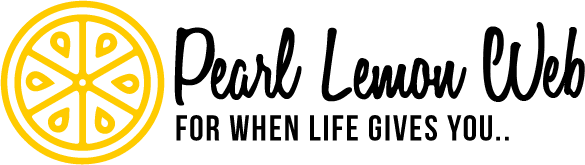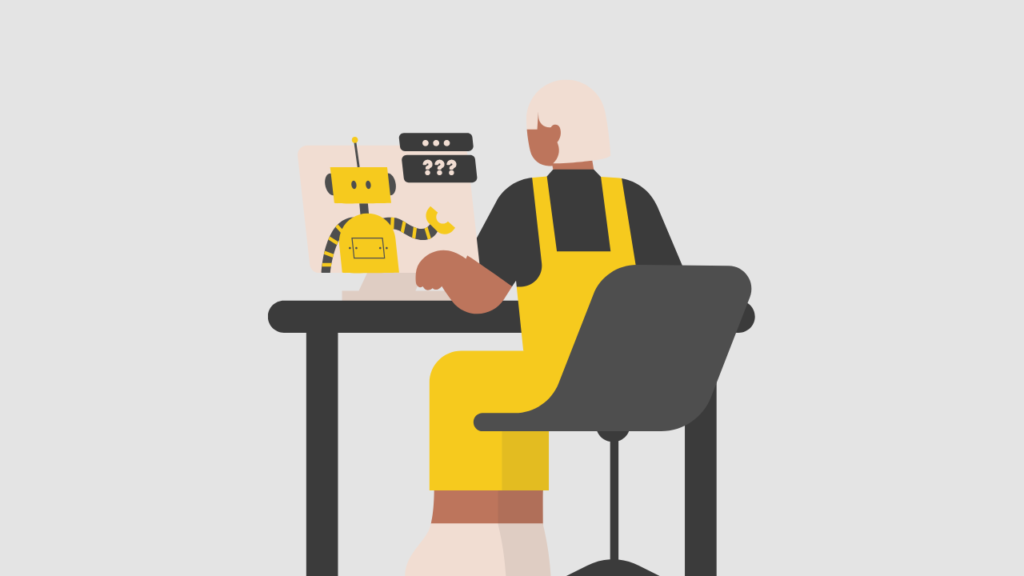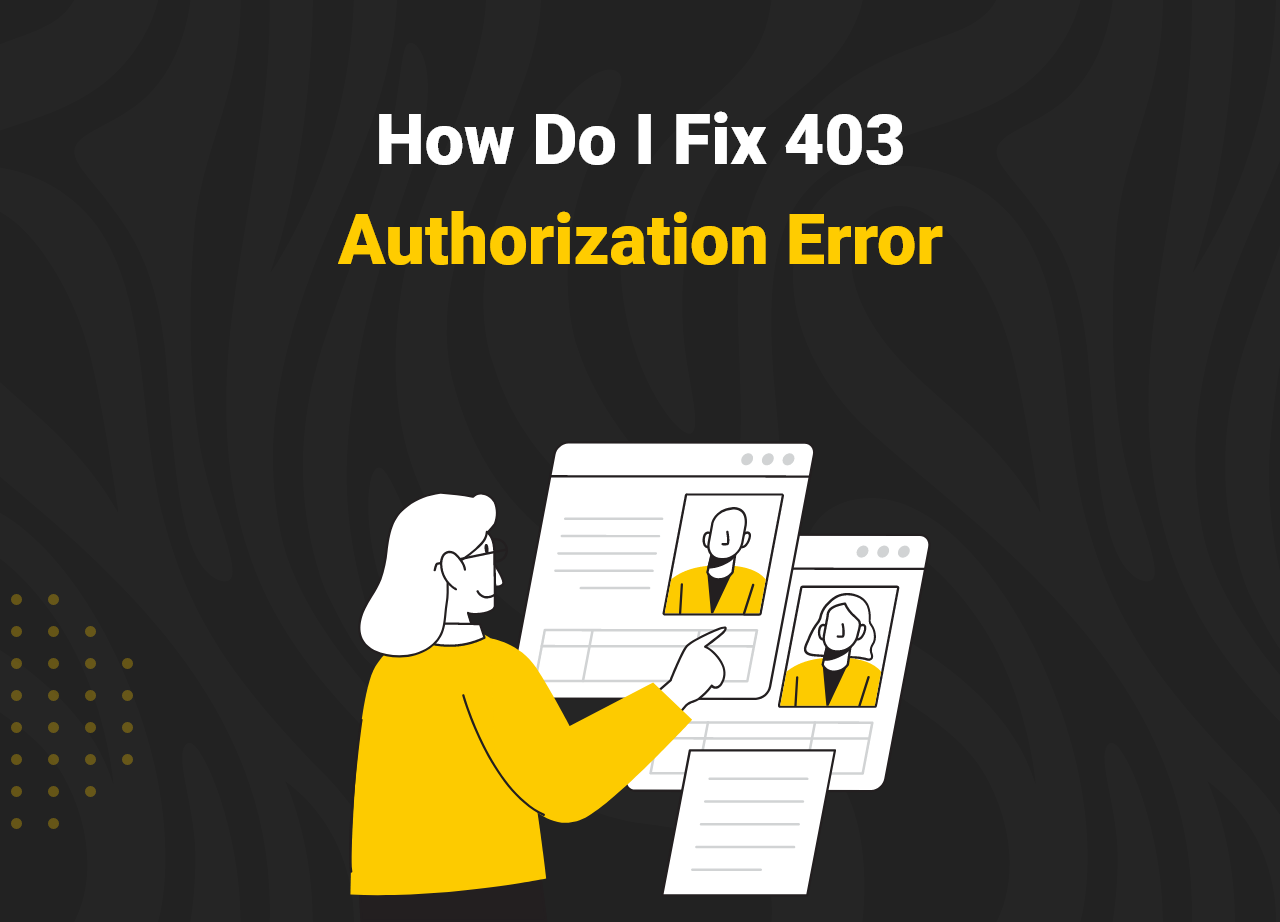How Do I Fix 403 Authorization Error [Most Effective Ways]
When you see a 403 Forbidden error message, your browser thinks you do not have permission to access the specific website or internet resource. You’ll likely be shocked to find this unless you’re a hacker.
When using Chrome to visit well-known websites like Gmail, Wikipedia, Facebook, Twitter, and Youtube, you’ll receive the “403 Authorization Error” notice. One of two factors could be to blame for the issue.
The browser’s cookies, cache, and site data may have expired, or the file you’re trying to view or download has become damaged. Some Google Drive users are having trouble downloading their own files from their accounts. This error prevents them from accessing or downloading the file.
If you’re a frequent Google Drive user, you’ve probably experimented with things like uploading, downloading, and sharing. However, you may have certain difficulties, particularly with downloading, such as the Google Drive downloading restriction.
When you encounter a 403 Forbidden error notice, your browser assumes you do not have the authorization to access the particular website or online resource. You will probably be surprised to learn this if you’re not a hacker.
The “403 Authorization Error” notification will appear when you use Chrome to access popular websites like Gmail, Wikipedia, Facebook, Twitter, and Youtube. There are two potential causes for the problem.
Let’s see how we can fix the error.
What Is 403 Authorization Error in Google Chrome?
Let’s get a quick glance at 403 Authorization Error.
When a web server bans you from accessing the page you’re attempting to visit in your browser, you’ll get a 403 Forbidden Error.
The status code 403 (Forbidden) indicates that the server understands the request but refuses to allow it. If the server receives authentication credentials in the request, it considers them inadequate to authorise access.
However, you are most likely uninterested in the underlying reasons of the problem at this time. You’re undoubtedly wondering how to get rid of the http error 403 “You don’t have the authority to see this page” as soon as feasible.
The great majority of the time, there isn’t much you can do on your end to make things better. Either you’re not supposed to be able to access the resource, or there’s a server-side issue. It’s sometimes a momentary mistake, and sometimes it’s not.
How to Fix the 403 Authorization Error in Chrome
Now let’s get down with our main event and learn about how you can fix the problems. Use the simple steps below.
Step 1: Sign out and Sign in again
Logging out and back into your Google Account is one of the most efficient ways to accomplish this. This usually works and has worked for at least a portion of the users.
When you go to Google.com, you’ll see an image of yourself in the upper-right corner. There, sign out by clicking on your photo. After that, sign in to your account again and return to the file you wish to download on Drive, where you may press Download. You should see the file downloading on your browser in a few moments.
That’s all right. I hope this has fixed your problem; if not, or if there is something I’ve missed, please let me know in the comments section below.
![How Do I Fix 403 Authorization Error [Most Effective Ways] 1 image3](https://pearllemonweb.com/wp-content/uploads/2022/02/image3.png)
![How Do I Fix 403 Authorization Error [Most Effective Ways] 2 image2](https://pearllemonweb.com/wp-content/uploads/2022/02/image2.png)
Step 2: Refresh the Page
It is one of the most valuable hacks of all time. A 403 error indicates that the server cannot locate a specific page. This is typically a persistent problem. Sometimes, though, it’s only momentary. It’s a good idea to quickly refresh the page before attempting the other suggestions in this post.
If doing so resolves the problem, it was probably just a server issue.
Refresh your website on command.
Microsoft Windows: Ctrl + F5. If it doesn’t work, click the “Refresh” symbol while pressing the Ctrl key: press Command + Shift + R on a Mac. The shift can be held down while clicking the “Refresh” symbol in Safari.
Step 3: Remove the specific extension
If the first approach does not work, try the second one. And if you have a lot of extensions installed in your browser, there’s a good chance that one of them is causing the permission restriction.
- All you have to do now is temporarily disable all of the extensions.
- The browser should then be restarted.
- Return to the Google Drive folder where the HTTP 403 error was last encountered. Also, see whether the situation persists.
- If not, activate the extensions one at a time to see which one is causing the problem.
- Remove the extension after the affected extension has been identified. Then you’re all free of the mistake.
Step 4: Clearing Browser Cache
Although clearing the cache will have little effect on your surfing experience, certain websites may take a few seconds longer to load as they re-download all previously cached data. Most websites will want you to sign in again if you clear cookies.
Simply adhere to the steps below;
- Open Google Chrome on your computer.
- Click More in the top right corner.
- Select Clear browsing data from the More tools menu.
- Select a time range at the top.
Select All time if you want everything deleted.
Check the boxes next to “Cookies and other site data” and “Cached pictures and files.”
Tap Clear data.
FAQ
Why do I continually encounter a 403 error on Google?
These mistakes can happen if a user views a nonexistent URL on your website, such as if a link’s URL was mistyped in the browser. In this case, the link can show a 403 (Not Found) error in the Crawl Errors report. Google is attempting to resolve a crawling issue of this nature.
What does a 403 server error mean?
The server could not find the requested resource, as indicated by the client error code 403 Authorization Error. Links that are defunct or broken that lead to a 403 page are considered vulnerable to link rot.
How do I enable DRM in Chrome?
Go to chrome:/settings/content and activate “restricted content” in Chrome. In Firefox, go to about:preferences and make sure “Play DRM-controlled material” is checked, as well as Widevine in about:addons (in the plugins tab).
How do I get rid of 403 forbidden on Chrome?
You can try to fix error 403 in Google Chrome by refreshing the page, double-checking the address, clearing the cache and cookies from your browser, confirming that you have the authorization to view the page, contacting the website directly, or returning to the page later.
Closing Words
One of the ways listed above should have repaired the 403 Authorization Issue error while loading a web page in Google Chrome. You may be unable to visit your favourite websites if you see a 403 Authorization Error error notice. This problem may be readily remedied by employing the strategies outlined in this article.
If the problem remains when you return to the same page, one of these solutions may be the answer. Even if you’re not familiar with the technology, if you just follow the instructions, one of these options should work for you.
The protocol error message 403 Authorization Error is quite common. The options for fixing the issue provided above have all proven workable, depending on the cause of the problem.