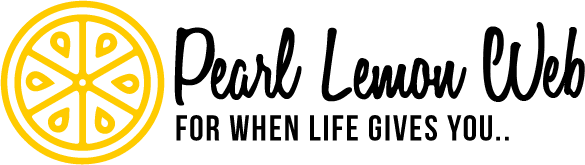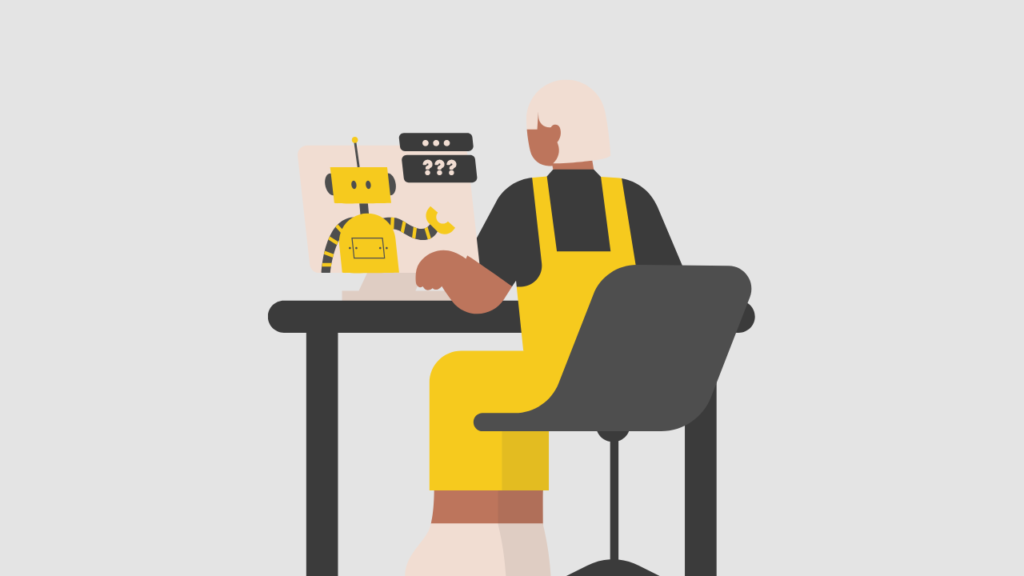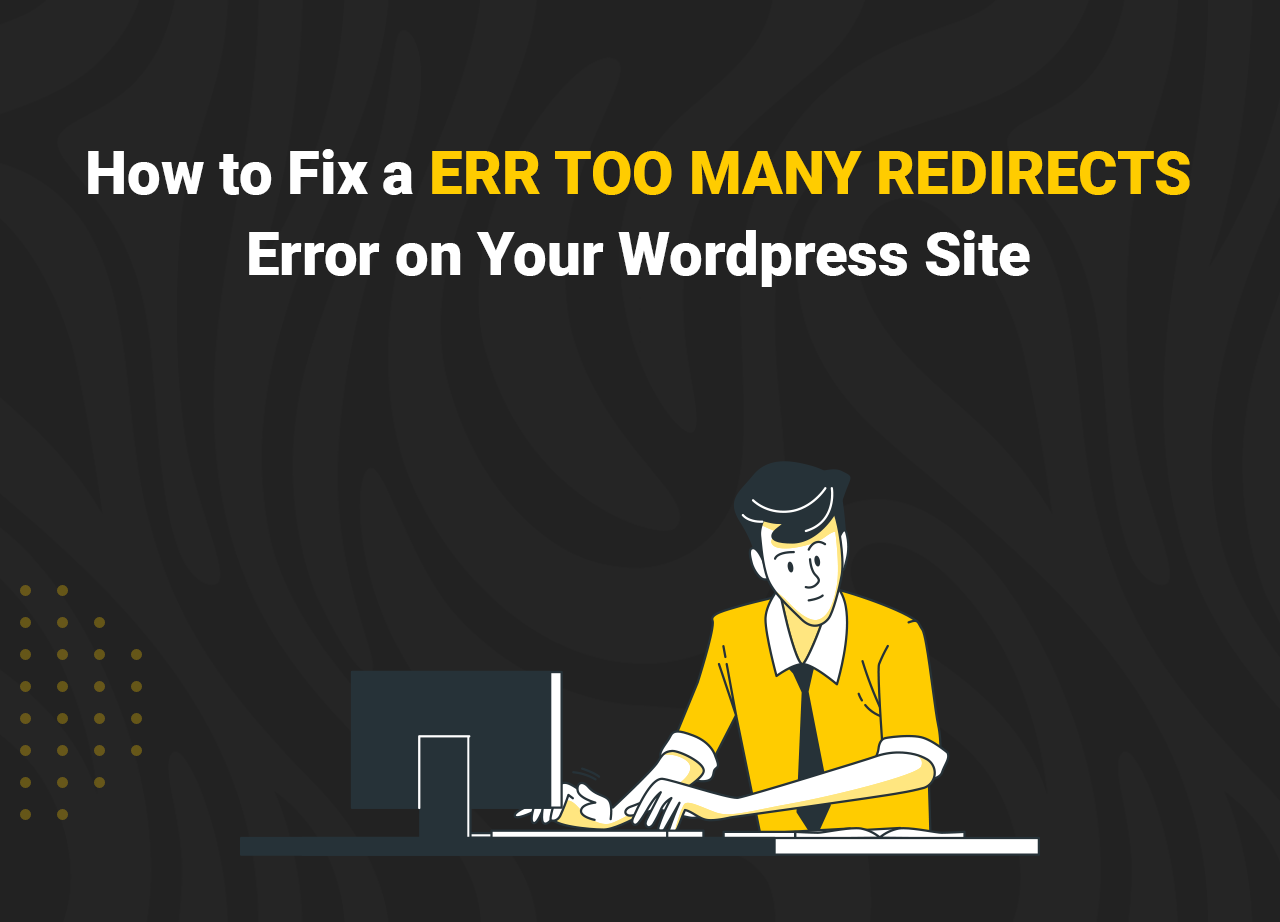How to Fix a ERR TOO MANY REDIRECTS Error on Your WordPress Site
So you got an “ERR TOO MANY REDIRECTS” message on your WordPress site … what do you do now? This problem can be perplexing because there is no easy way to troubleshoot or fix it. It’s scary for sure, as not being able to access your website is a big problem that, in many cases, can seriously impact your business’ day to day operations.
Fortunately, the error isn’t as complicated or perplexing as it appears at first glance. In fact, this error message contains nearly all the details you’ll need to address the underlying issue. What you need is a little perseverance and the right knowledge.
Here we’ll explain why you’re seeing the ERR TOO MANY REDIRECTS message and what it means. We’ll also go through some simple troubleshooting measures that you can use to fix an ERR TOO MANY REDIRECTS error and get your WordPress site back to normal.
WHAT DOES THE ERROR ERR TOO MANY REDIRECTS MEAN?
In a nutshell, the message ERR TOO MANY REDIRECTS means that the page is caught in a redirect loop. This usually suggests that your server is pointing in the wrong direction, and the browser is unable to find your website.
To put it another way, the server instructs the browser to search for your website in a specific location. However, when the browser goes there, it receives a message asking it to look for the site in its original location. This results in an infinite redirect loop, making it impossible to reach the page in question.
You may be wondering why you’re getting this error message in the first place and how your site ended up with a redirect loop. This problem may be caused by a variety of factors. For example, you might have an SEO plugin installed that uses redirects incorrectly. We’ll take a look at some other alternative triggers later.
It’s also worth mentioning that the error message looks different in different browsers. In Chrome, for example, the message reads, “This webpage has a redirect loop problem,” whereas, in Edge, the message reads, “Hmmm… can’t reach this page.” Firefox users will be shown a screen that looks like this, which is, impressively enough, a little more explanatory:
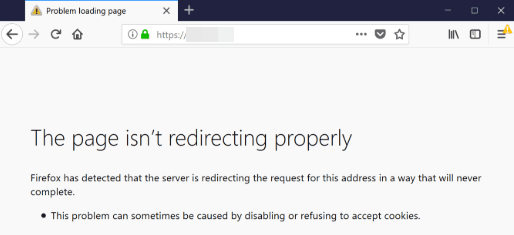
HOW TO TRACK DOWN A REDIRECT LOOP
Using a redirect checker is the fastest way to locate a redirect loop. SerpWorx is one of the most popular checkers:
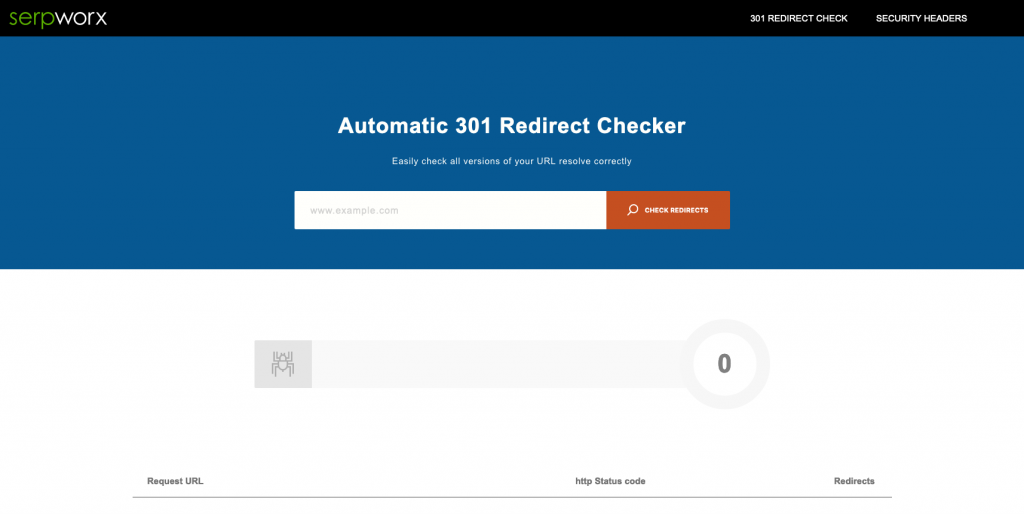
Simply enter your URL, and the tool will search for redirects in all versions of it. It will also send you a score that tells you how many redirects are active for that URL at a glance. You’ve still got some work to do, but you’ll have a clearer idea of what the problem is.
HOW TO FIX A REDIRECT LOOP TO FIX AN ERR TOO MANY REDIRECTS MESSAGE
Redirect errors are often simple to resolve. Let’s take a look at some of the most critical troubleshooting measures, beginning with the most basic.
DELETE COOKIES
Cookies are a form of saved data that your browser uses to speed up the loading of websites you visit. When a website fails to load properly, the first step in troubleshooting should be to remove all the stored cookies from your browser.
Depending on which browser you’re using, this method can function differently. You can delete cookies in Google Chrome by going to History > Clear Browsing Data:
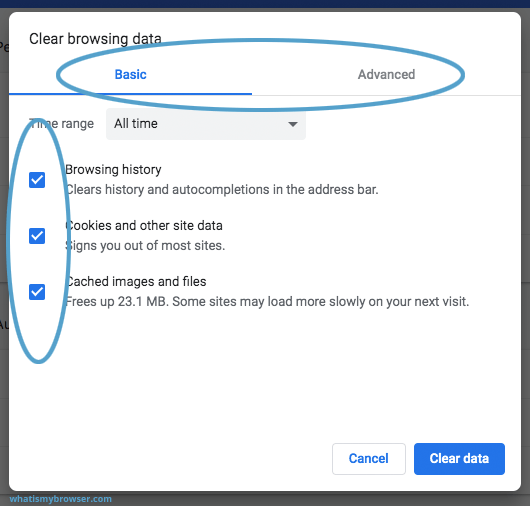
It looks like this in Edge:
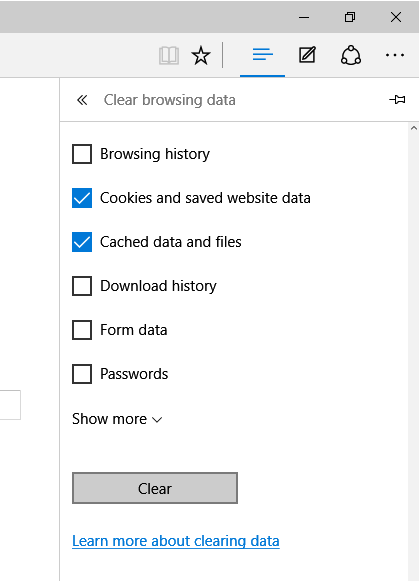
And this is what you’ll see in Firefox:
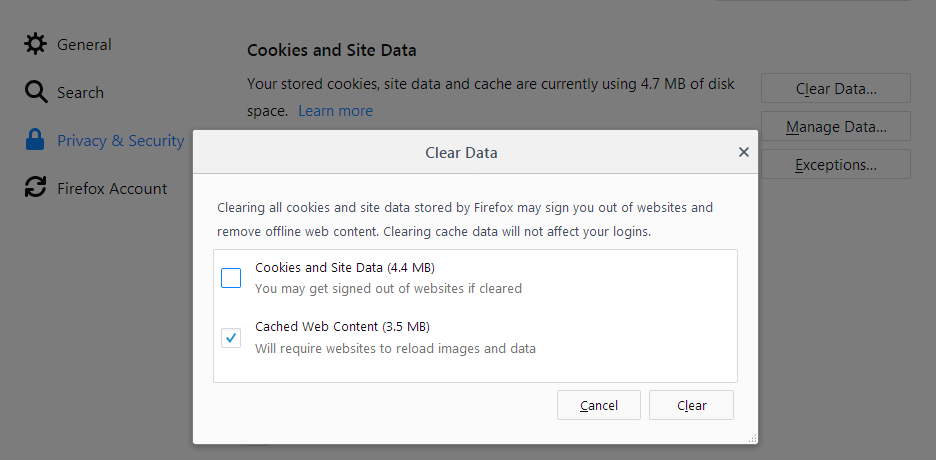
Make sure “Cookies and other site data” is checked in the pop-up menu, no matter which browser you are using, then select Clear data. After you’ve tried this, restart your browser to see if the website loads properly.
CLEAR THE WORDPRESS CACHE
If clearing cookies doesn’t help, and you still need to find out how to fix an “ERR TOO MANY REDIRECTS” error, your next step should be to clear your WordPress cache. A cache is a store of data that allows websites to load faster and can be stored in a number of places (including your browser or the site’s server).
A redirect loop error may mean that some of the cached information on the web is inaccurate or outdated. You can verify this by clearing the cache on both your WordPress server and your browser pretty easily.
Many WordPress sites already make use of caching plugin that can be triggered to clear a site manually. Browser cache clearing is straightforward too.
The problem here is actually getting to your WordPress site’s backend, as the “ERR TOO MANY REDIRECTS” error usually completely prevents that. If that’s the case for you, then you’ll need to move on to the next step.
DISABLE POTENTIALLY PESKY WORDPRESS PLUGINS
Since any improperly configured WordPress plugin or add-on – or even theme – can cause redirect issues, you may want to try quickly disabling your plugins. If the redirect problem goes away after you uninstall all of your plugins, it’s a sure sign that one of them is to blame.
As a result, the next step in troubleshooting is to try disabling your plugins one by one. Normally, you can do this instantly and conveniently via the WordPress admin interface. You will not be able to reach the admin dashboard if there is a redirect error, so you’ll need to do it in a slightly more complex way (don’t be scared, it’s not that complicated)
You’ll have to use Secure File Transfer Protocol to access your site (SFTP). It’s important to bear in mind that if you’re not careful, using SFTP might ruin your site, so make a backup before making any changes.
You’ll find all of your site’s plugins in a folder named “plugins” once you’ve signed in. Rename the folder to something else, like “plugins [date]”, to easily disable it. Anything inside it will be disabled as a result of this.
If that doesn’t work, try checking each plugin separately on a staging site. You can also try renaming each plugin’s folder one by one before you find the root of the problem and then renaming your “plugins” folder back to its original name to re-enable it.
CHECK THIRD-PARTY SERVICES
Nothing’s working? Before you panic too much, check any third party services you have connected to your WordPress site. Some third-party services, especially reverse-proxy platforms like Cloudflare, may cause redirect issues and cause the ERR TOO MANY REDIRECTS message to be triggered. The ‘Flexible SSL’ alternative is the most common cause.
If your website already has an SSL license, the Versatile SSL option may clash with it, resulting in a redirect loop. On Cloudflare, you can fix this by adjusting your Crypto settings to anything other than “Flexible,” such as “Set.”
TLDR:
To summarize, how to fix ERR TOO MANY REDIRECTS message errors is not that hard. Try these steps in order until the problem is solved:
- Delete your site’s cookies.
- Delete your browser’s cookies
- Clear your WordPress cache.
- Disable all of your WordPress plugins via SFTP.
- Check third party services for errors.
FAQS
A redirect loop refers to a URL redirecting to another. Too many redirect errors can be problematic and result in a slower site.
What does it mean when there are too many redirects?
When a website has too many redirects it means that one URL is redirecting to another and directing back. This can happen for multiple URLs across your site which you do not want!
If you notice too many redirects error you can select preferences in the Safari option. Then hit the security tab and you find the option “Warn when visiting a fraudulent website.” Click that and it should stop redirections.