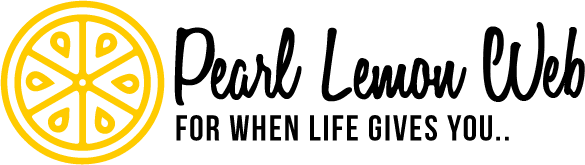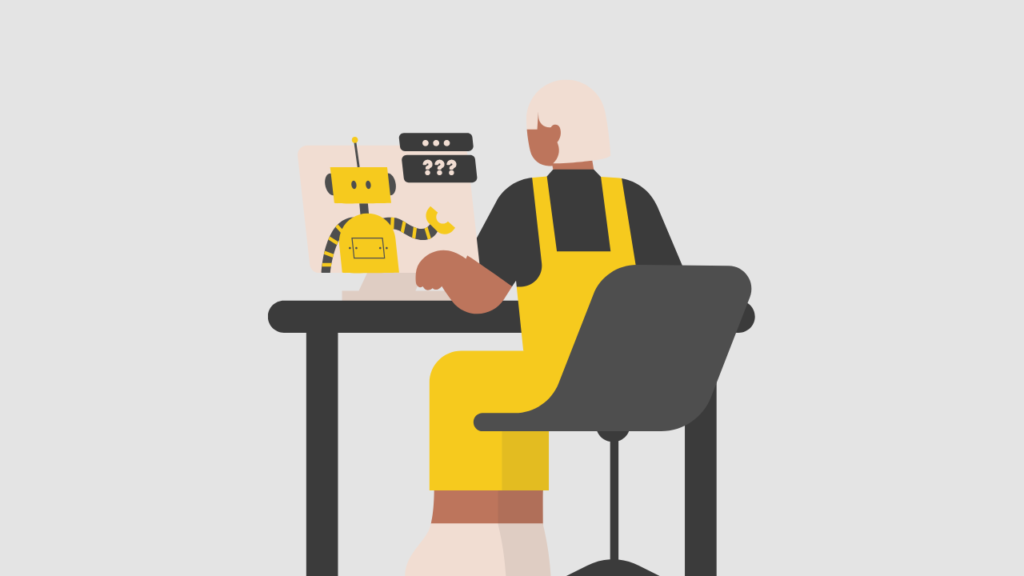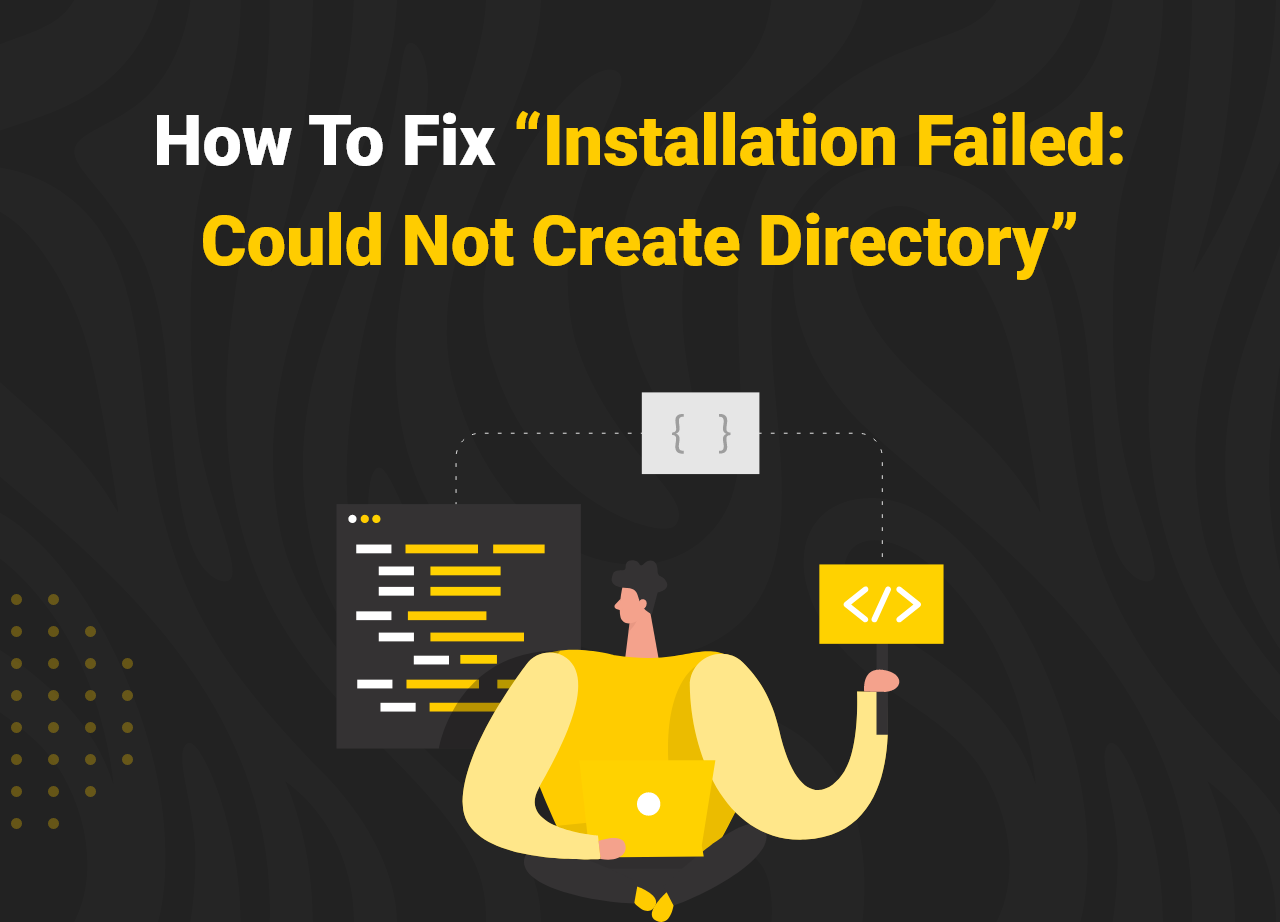On the internet, faults are common, and you’ve probably come across a slew of them while online. Others computer flaws are more particular than others, and some are so specific that they only affect certain Internet browsers.
Errors on your WordPress site may stifle your productivity and cause major headaches for both you and your visitors. For example, the notice “Installation failed: could not create directory” might prohibit you from delivering a critical feature or service.
This occurs as a result of an installation mistake. The notice informs us that the installation failed because WordPress was unable to establish a new directory. As a result, we receive the error message “Installation failed, directory could not be created.”
If you find yourself in this situation, read our comprehensive guide, which outlines a variety of ways for properly resolving this issue. One of these options will solve the problem.
Let’s get this party started!

What Is “Installation Failed: Could Not Create Directory” ? What causes this?

Source: Unsplash
Let’s get a quick glance.
As a result, we receive the error message “Installation failed, directory could not be created.” It basically signifies that the user may have skipped a step during the installation process. The error can also occur if you surpass your server’s quota limit or if the directory you’re trying to access is already full.
WordPress will not be able to create a folder or directory for your plugin or theme if your file permissions are incorrect.
You may encounter this problem when upgrading your plugin/theme or uploading picture files. The basic explanation, however, is the same in all circumstances, and it can be fixed using the same troubleshooting procedures. The update failed: could not create directory problem will display in the case of an update.
A few security permissions were set up by your hosting company to safeguard the server and site directories from unauthorised alterations. This implies you don’t have the authority to modify your server’s or site’s structure. The permission mode is broken into three sections: write, read, and execute, each with its own number value that defines the authorization for the user, group, and world.
This error can occur owing to a combination of excessive memory utilisation and a lack of storage space. As a result, it is usually recommended that you host your websites on a dedicated cloud hosting platform where you can easily scale up the server size with only a few clicks.
It’s worth noting that this mistake can also be caused by an other, less common reason. If your server runs out of disc capacity to hold your site’s files, it may display this notice, indicating that there isn’t enough place for the new plugin or theme. Check out this tutorial to see how much space WordPress takes up on your hard drive.
How to Fix the “Installation Failed: Could Not Create Directory”

Source: Unsplash
Now let’s get down with our main event and learn about how you can fix the problems. Use the simple steps below.
Step 1: Uploading Files to the wp-content directory
Server file permissions are a security measure implemented by hosting companies to prevent unauthorised parties from altering your site or stealing important data. The wp-content folder is an essential component of every WordPress installation, which is why you’ll find it in the root directory of any WordPress-powered site. However, if they aren’t established appropriately, they might occasionally keep you out of your own files.
And that is why, if you try to bypass the “Installation failed: could not create directory.” error in your WordPress dashboard by uploading the plugin’s or theme’s contents straight to your server’s wp-content directory, you’ll almost certainly run into the same issue. Your server, not your WordPress installation, is at blame for the issue.

Step 2: Checking Server’s Error Log
The ‘logs’ directory of your Grid hosting service contains your log files. /home/00000/logs/ is the system path for this, which may be accessed through File Manager, FTP, or SSH. You may also access them using the Grid Control Panel.
If you’re wondering how to check server logs when they’re needed, it’s usually as simple as opening a server log file. There may be bureaucratic issues with obtaining server logs in some circumstances, since they may be subject to severe security restrictions, but I’ll presume you have the necessary access to deal with server log files.
Although a rudimentary tool may be used to manually read and check server log files, this is not the most effective or efficient method. An automated logging system offers far more capability, making it simple to not only access server log files, but also to gather, filter, and analyse them in a troubleshooting-friendly manner.
Step 3: Disk Usage Optimization
You may get this error owing to a lack of disc space. As a result, you should keep an eye on your server’s specifications, particularly the RAM portion. If your server memory is full, you can increase the capacity of your server or do a disc optimization to clear superfluous files and directories. You’ll be able to make room for your plugin/theme installation this way.
A disc cleanup option is provided in Cloudways’ server control interface, and it only takes a few clicks.
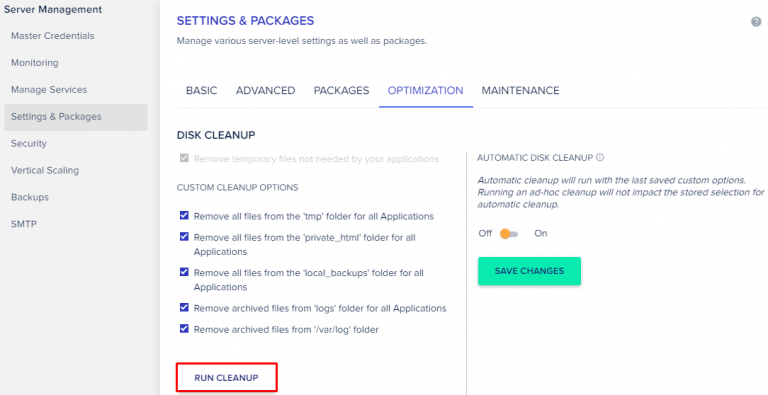
If your server has enough memory space but the could not create directory problem persists, you should continue reading.

FAQ
Could not create directory plugin Installation failed?
If the “Installation failed: could not create directory problem” is caused by your site’s rights settings, you may fix it by resetting them. To do so, you’ll need to use an FTP client to connect to your server through File Transfer Protocol (FTP)…. Then, from your hosting account, get your FTP credentials.
What does failed to create directory mean?
The problem message “Installation failed, could not create directory.” is a rather common error message that many WordPress users see. As a result, we receive the error message “Installation failed, directory could not be created.” It basically signifies that the user may have skipped a step during the installation process.
Why does WordPress plugin installation fail?
If you can see and access the plugins menu but can’t install anything, it’s possible that you’ve reached your RAM limit. If this is the case, the installation will be aborted, and you may see an error message claiming that the RAM limit has been exceeded.
Why does WordPress plugin installation fail?
If you can see and access the plugins menu but can’t install anything, it’s possible that you’ve reached your RAM limit. If this is the case, the installation will be aborted, and you may see an error message claiming that the RAM limit has been exceeded.
Closing Words
The plugins and themes on your WordPress site provide essential functionality for you and your visitors. When installing or upgrading one, encountering an issue might put a wrench in your plans and slow down your work.
If you liked this post about how to repair installation failed, could not create a directory, you might want to read this one about how to fix WordPress plugin update failed.
Please let us know if you have any other ideas on how to fix this mistake in the comments area below. We are confident that it will be useful to others who are dealing with similar challenges.