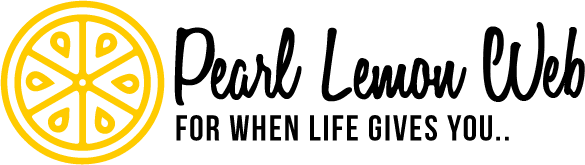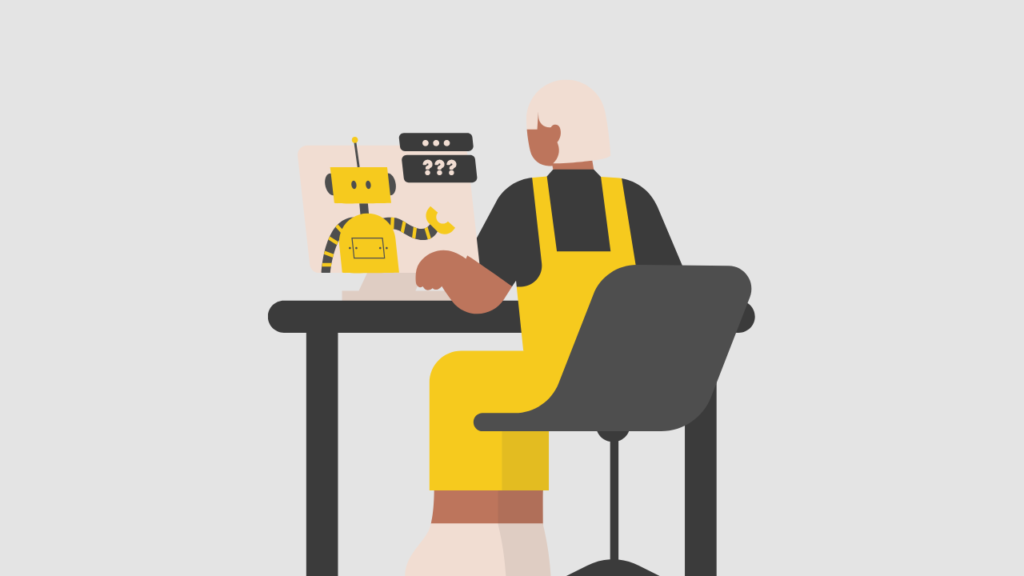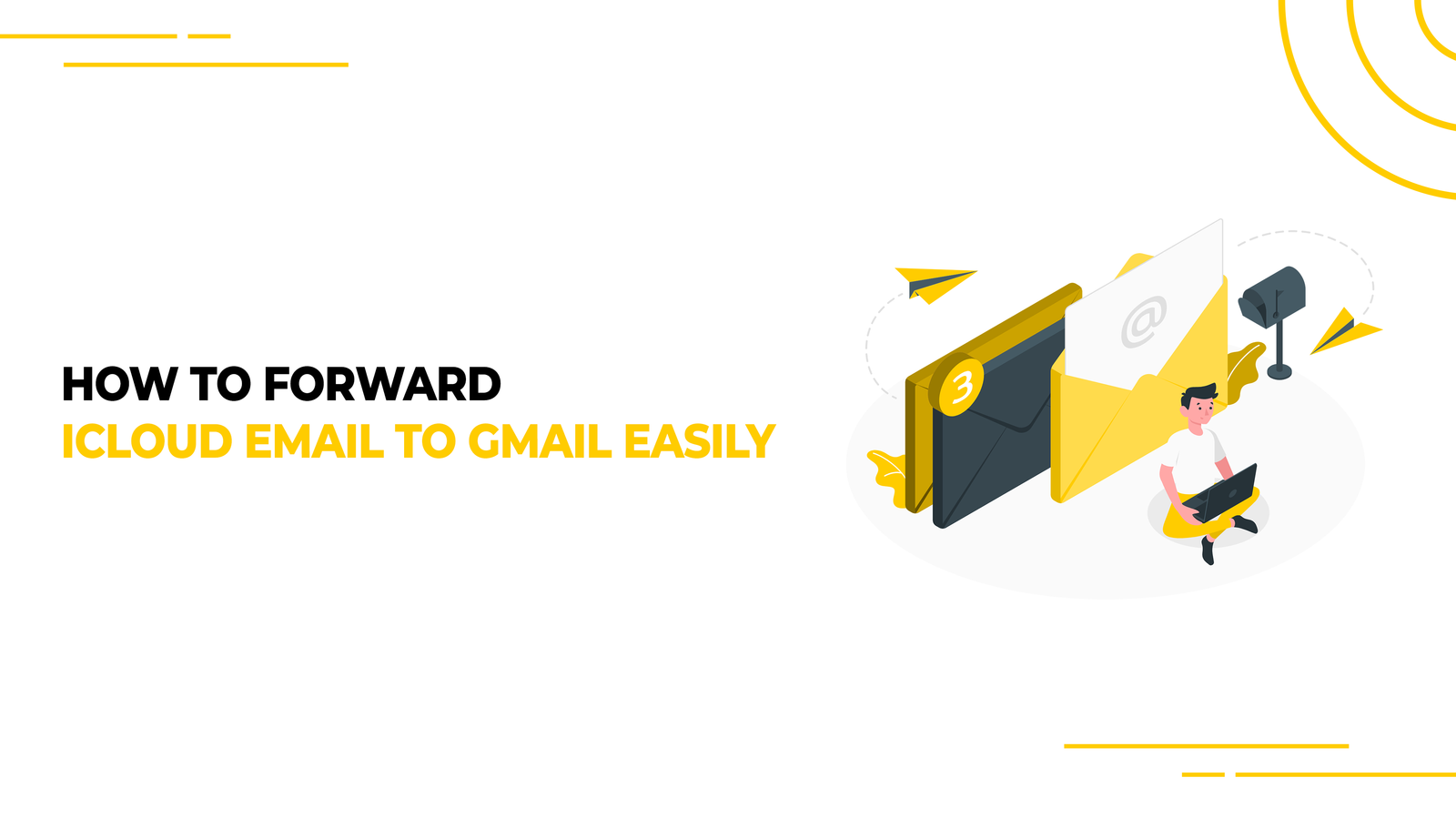How To Forward iCloud Email To Gmail Easily
If you decide to discontinue using your iCloud Mail account, you can effortlessly transfer all of your existing iCloud emails to your Gmail folders. After that, you can as well tell Apple email to forward any incoming emails to your Gmail account.
Having all of your email accounts in one spot is helpful if you have many email accounts.
Most of us have many email accounts that we use for various purposes. If, on the other hand, you want your iCloud emails to automatically forward to another address, you’ll find that it’s pretty simple to do.
Forward all iCloud communications automatically to your main email address. The ability to redirect all Mail delivered to your iCloud ID to a specified email address is one of the most interesting iCloud Mail features.
Setting this up with Mail on iCloud.com is easy. And if you change your mind later, you can turn it off. It can also save you a ton of time to have all your emails forwarded in one place. Forwarding an iCloud email to Gmail is straightforward and requires a few basic procedures.
‘Forwarding iCloud Email To Gmail’: How Secure is it?
Much of your online life is centred on your email address. It acts as a focal point for almost everything you do—iCloud backs up all of your data from your iPhone or iPad daily. This is helpful when you need to erase your device and set up a new one with your old info.
You probably already know that the amount of storage space you get with a free iCloud storage plan is only 5GB. If you have numerous iOS devices, it’s not a lot of space. Your mailbox is full of private data and, frequently, secrets that can be used to paint a picture of your hobbies, whereabouts, daily routine and social connections.
But email privacy is regularly disregarded. “What and who you are “determines the threats you face. This is especially critical if you’re sending sensitive information or emails that can be traced back to you.
How To Easily Forward Email From Icloud To Gmail
Now, let’s get down to business and learn how to Forward Icloud Email To Gmail Easily.
The process demands that iCloud.com be used. You can therefore use any device, not only an Apple one. You can use any device you own, including Windows PCs, Android phones, Macs, and iPhones. Take the easy steps listed here.
Step 1: Go to icloud.com.
You can use any browser you like. You must go to the cloud’s home page and sign in using your account. On the screen, locate the mail icon. Click it, and then get started.
Step 2: Apply Preference
On the left or right side of the screen, after tapping the mail option, is where you’ll find the settings icon. When you select it, you will be presented with several options from which to choose.
Similar to restart your browser, it is a quick fix. However, if it fails to solve the problem, there is a more effective action you can take.
Step 3: Processing
Now, in this phase, a window will appear, as shown in the image below. You should now be in the General Tab. Select the box next to the Forwarding heading that reads, “Forward my email to:” while you’re still on the General page. If you don’t want to retain a copy of the email, select the Delete messages after forwarding option. Deleting the forwarded mails is advisable because retaining a copy will use up storage space on your iCloud account.
Step 4: Decide which Gmail address you prefer.
Check the box next to “Forwarding my email to.” Enter the email address to which you want all incoming messages delivered automatically in the box that follows, “Forward my email to”. If you wish the forwarded emails to be removed from your iCloud Mail account after they have been forwarded, check the option next to Delete messages after forwarding.
Finally, click Done to save the changes.
FAQ
- How can I integrate Gmail with iCloud?
Select Google and login information. Enable Contacts > File saving. Follow these steps after opening the Contacts app on your iOS device: Enable Contacts in Settings > Apple ID > iCloud. All of your Google contacts will be synchronized with iCloud using this method. However, if you only want to import a portion of your Google contacts to iCloud, keep reading. This method will sync all of your Google contacts with iCloud.
- How can I integrate my iCloud email with my iPhone Gmail?
On your iPad or iPhone, launch the Gmail app.
Tap the profile picture in the top right.
Choose “use another account”.
Choose the type of account you want to add.
Follow the instructions on the screen to add your account.
- How can I link my Gmail and Apple accounts?
Your iPhone or iPad should now be in the Settings app. Select from Calendars, Contacts, or Mail. Choose the account you want to modify or get rid of. Make the modifications you want.
- How do you forward iCloud email to Gmail?
Here are some easy steps to forward your iCloud email to Gmail:
- Go to the Mail app on iCloud.com.
- Once you’re in your mailbox, click on the gear icon at the top of the Mailboxes list and hit Preferences.
- Once you’ve done that, check the Forward my email to box and type in your preferred Gmail account name.
- If you don’t want to store your messages in iCloud once they’re forwarded, you can check the Delete messages after forwarding.
Final Words
Setting up iCloud email forwarding is simple, and you can easily turn it off later if you change your mind.
If you don’t use iCloud, don’t be concerned. Most email service providers, including Gmail, Yahoo, and Outlook, allow users to automatically forward all new emails to a different email account.
Even if the procedures are easy, some customers find it challenging to transfer their iCloud emails to their Gmail accounts. Most email services allow you to do the opposite and forward all emails from a different service to iCloud, which is also an option.
Please share any noteworthy experiences, ideas, suggestions, or advice in the comments.