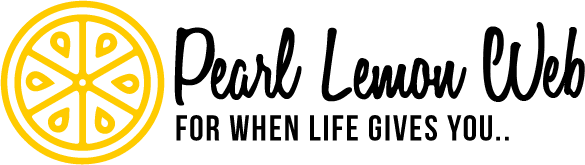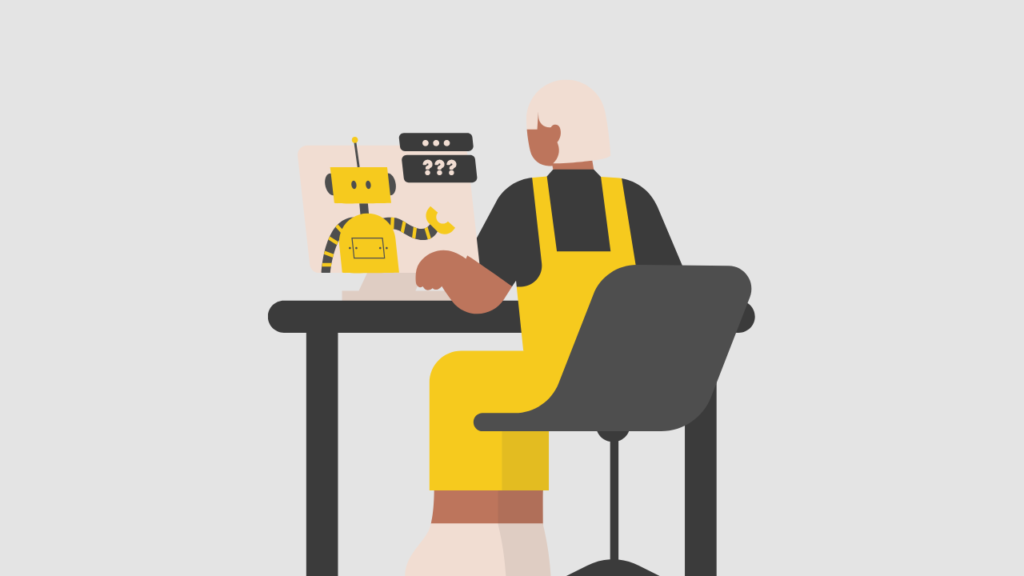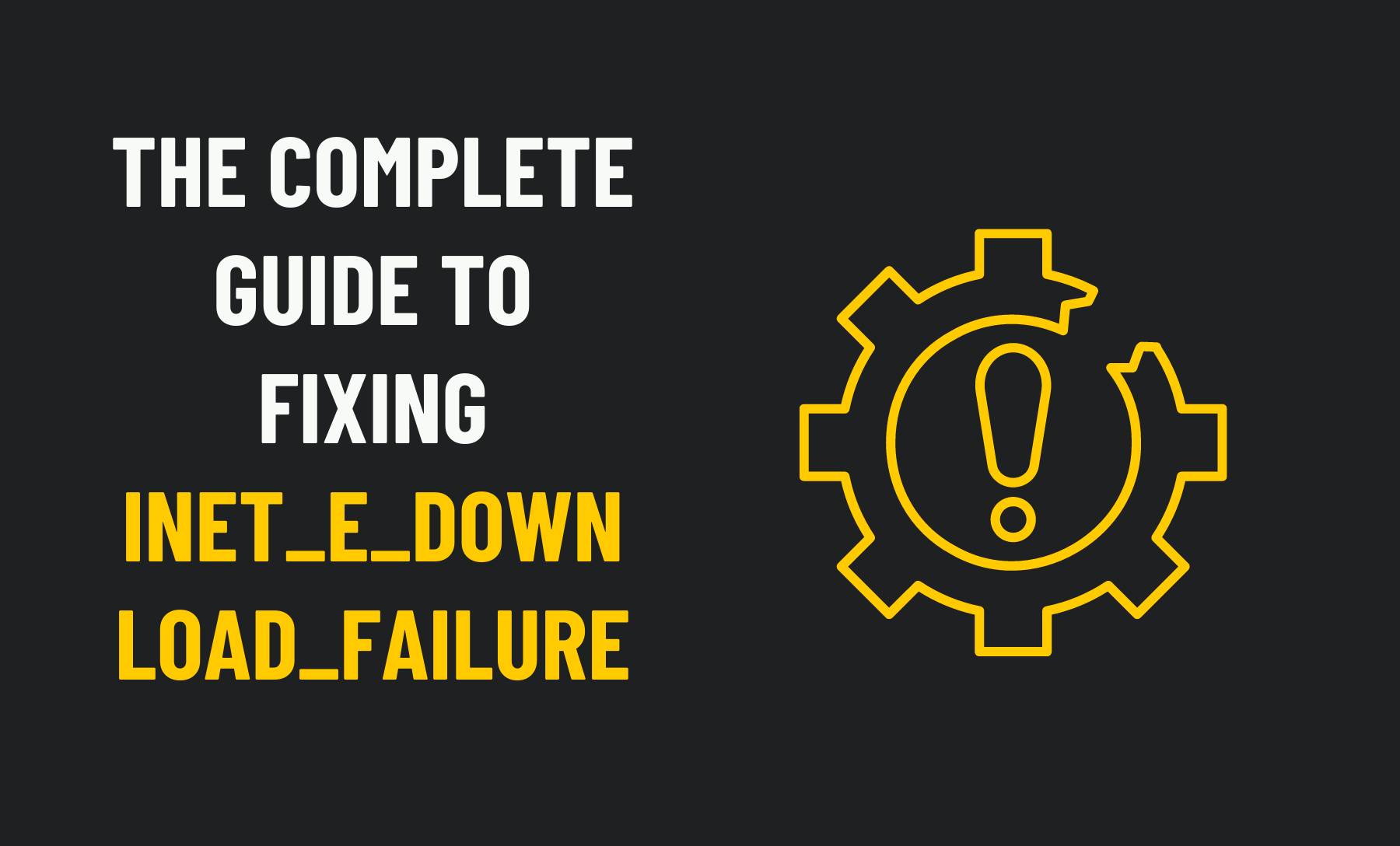Microsoft Edge or Internet Explorer users may encounter the INET_E_DOWNLOAD_FAILURE error from time to time. In general, users encounter this issue when visiting certain web pages, but it can also happen when visiting pages from big companies such as Microsoft and Amazon.
What is INET_E_DOWNLOAD_FAILURE?
This error code indicates that there was a problem with the connection or that the content could not be downloaded. There are a few reasons why this error might appear, and you can fix it based on your circumstances. Today we will examine these options in hopes that one of them will be able to help you solve your current problem.
The website’s connection has been reset. What does this mean?
The origin server reset this connection, meaning that data was still being sent when the connection was reset. You cannot do much about this error except for some basic troubleshooting on your end.
How to fix INET_E_DOWNLOAD_FAILURE on Windows 10
See if any of the following suggestions help you fix this issue:
- Default the Internet Properties or Internet Options feature
- Bar the web browser from saving pages that are encrypted
- Repair or Reset Microsoft Edge

Restoring the Internet Properties feature to its default state
INET_E_DOWNLOAD_FAILURE is more often than not caused by network interruptions, based on what we have gathered so far. We must reset advanced Internet settings to fix the failure that blocks data exchange between the web server and your computer.
- Clicking on the Windows key +R will open the Run dialogue box. Enter ‘inetcpl.cpl’ into the search box on your keyboard and press Enter.
- You will immediately see the Internet Properties screen.
- Allow access to move forward quickly if UAC (User Account Control) requests are shown.
- Click on the Advanced tab of the Internet Properties window.
- Click the Restore advanced settings button from the options.
- To complete the process, click Apply > OK.
Stop saving encrypted pages in the web browser.
From what we have gathered, saving encrypted pages to your hard drive or SSD is not bad, but this practice can result in the INET_E_DOWNLOAD_FAILURE error.
- Open the Internet settings.
- Click the Advanced tab, then click Settings, then click OK.
- You’ll find Do not save encrypted pages to disk by scrolling down.
- Select it.
- Click Apply > OK, and you’re done.
Microsoft Edge web browser should be reset or repaired
Finally, you can try repairing or resetting Microsoft Edge if nothing else works. All of this can be accomplished easily with a simple task.
FAQs
Does Inet_e_download_failure mean something?
A connection error or a failure to download content causes INET E DOWNLOAD FAILURE. Start by restoring the advanced settings in Internet Options.
Why does Inet_e_download_failure occur?
In general, the INET E DOWNLOAD FAILURE error means that the temporary files, cache, or cookies in your MS Edge or Internet Explorer browsers are corrupted, preventing the site’s content from being downloaded. A web browser provides you with many components that make your internet experience more convenient.
What does Err_empty_response mean?
A message called err empty response (err empty response) may appear when using the Chrome browser to view a website. Data cannot be sent to or transferred from the server. Ensure your browser’s cache, cookies, and temporary files are cleared.
What is the best way to clear my host cache in Chrome?
Press Enter after typing chrome:/net-internals/#dns into the address box of Chrome. Click the Clear host cache option in the browser’s toolbar to remove the DNS cache. Chrome will not receive an alert or a confirmation, but this simple operation should clear its DNS cache.

Conclusion
Microsoft Edge and Internet Explorer users may sometimes encounter issues when downloading a file, which is why these users must know about this error message. It will pop up for different reasons depending on what the user tries to do, but it could also happen if a user tries to visit certain websites. By the solutions suggested above, we hope to have helped you in your troubleshooting process!